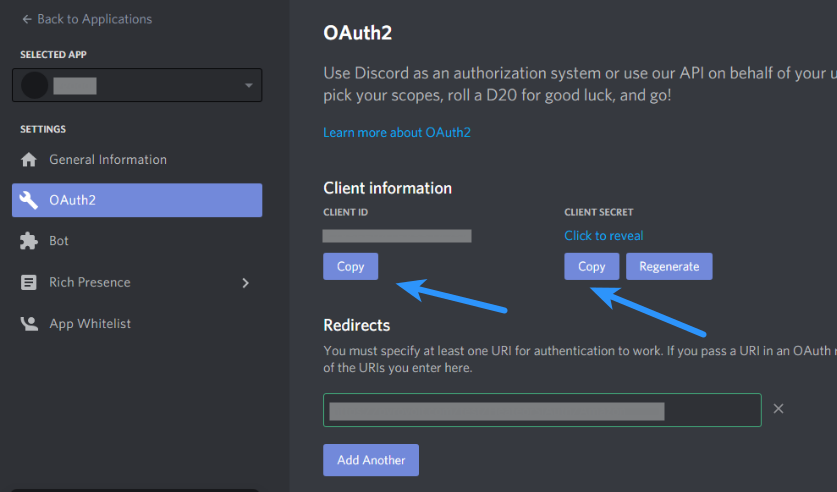If you are using Super Socializer plugin or Heateor Social Login plugin for Social Login, follow the steps mentioned below to generate Discord Client ID and integrate Discord Login with your WordPress website.
Steps To Generate Discord Client ID
- Navigate to Discord Developer Console
- Click New Application button
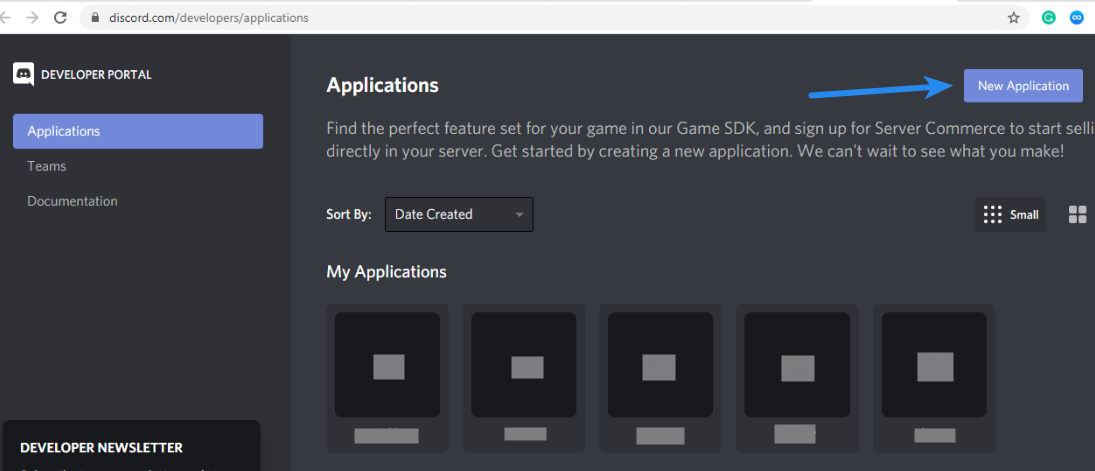
- Specify the name of your application. Ideally, it should be the name of your website/business at which you will integrate the Discord login
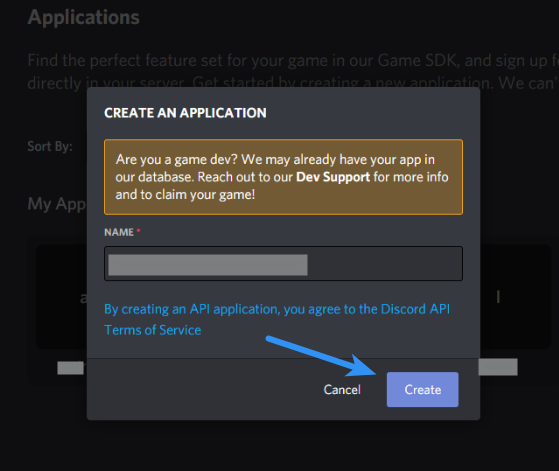
- Click Create button
- Save the following details
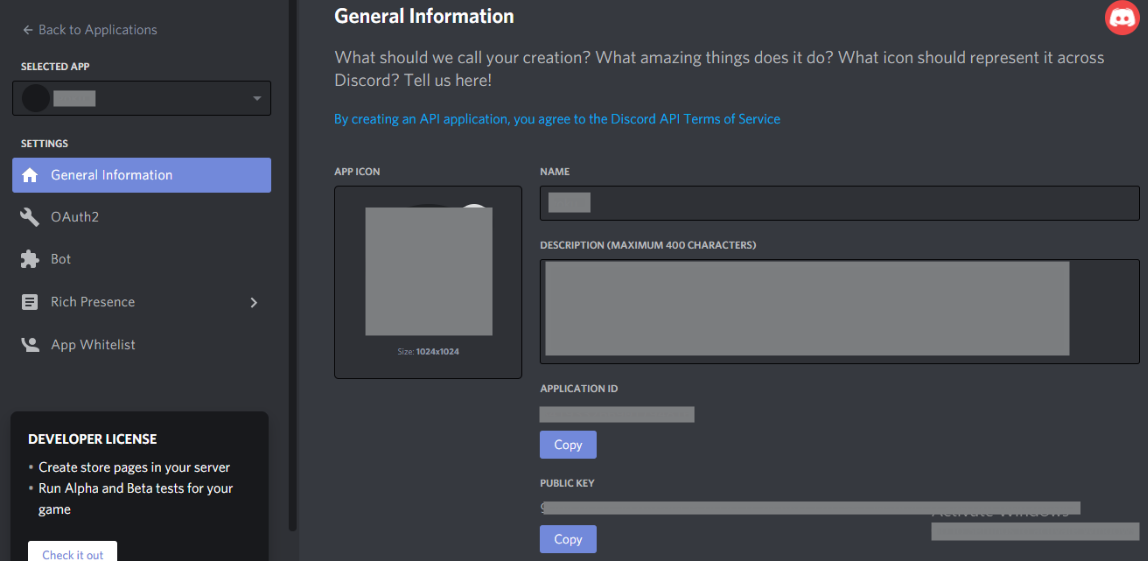
App Icon: (Optional) Upload an icon representing your website/business
Description: Description of the website where you are implementing Discord login
Interactions Endpoint URL: Leave empty
Terms of Service URL: URL stating terms of service of your website
Privacy Policy URL: URL stating privacy policy of your website
These details will be shown to the users using Discord login at your website - Navigate to Oauth2 section from the left sidebar
- Click Add Redirect button in the Redirects section
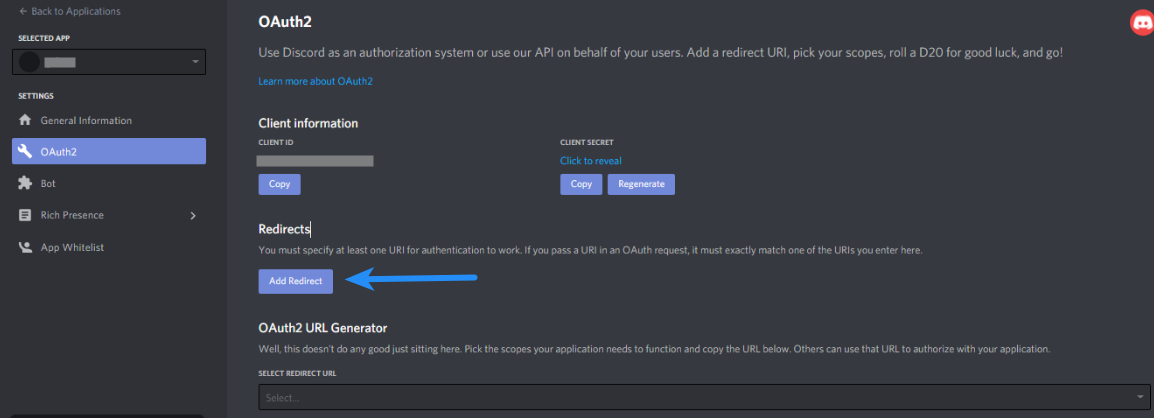
If you are using Super Socializer plugin, add the URL https://website.com/SuperSocializerAuth/Discord
If you are using Heateor Social Login plugin, add the URL https://website.com/HeateorSlAuth/Discord
where https://website.com is the URL of your website. - Save changes after adding the URL
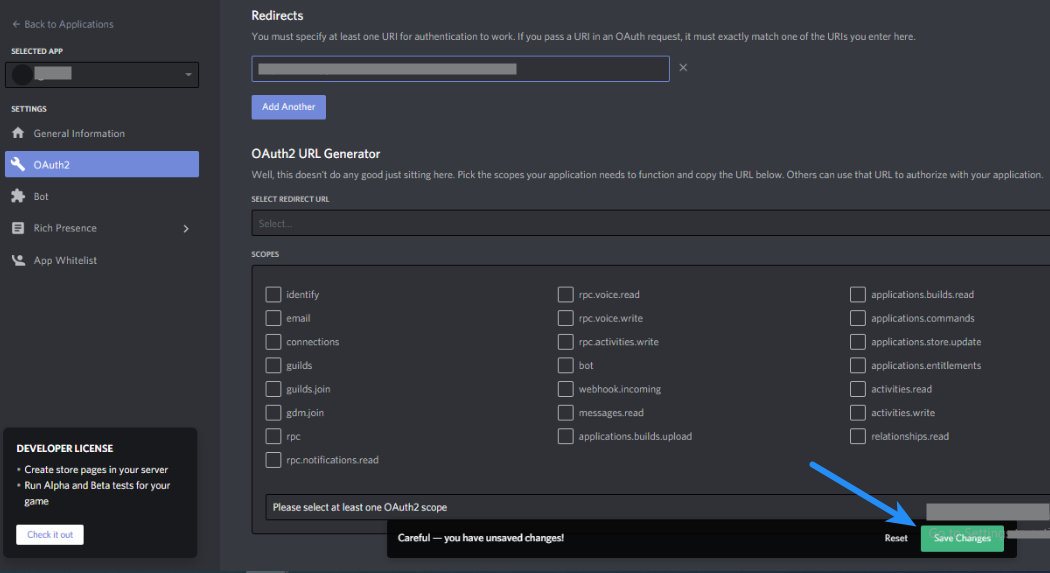
- Copy Client ID and Client Secret from Oauth2 section and paste in the corresponding options at the social login configuration page.