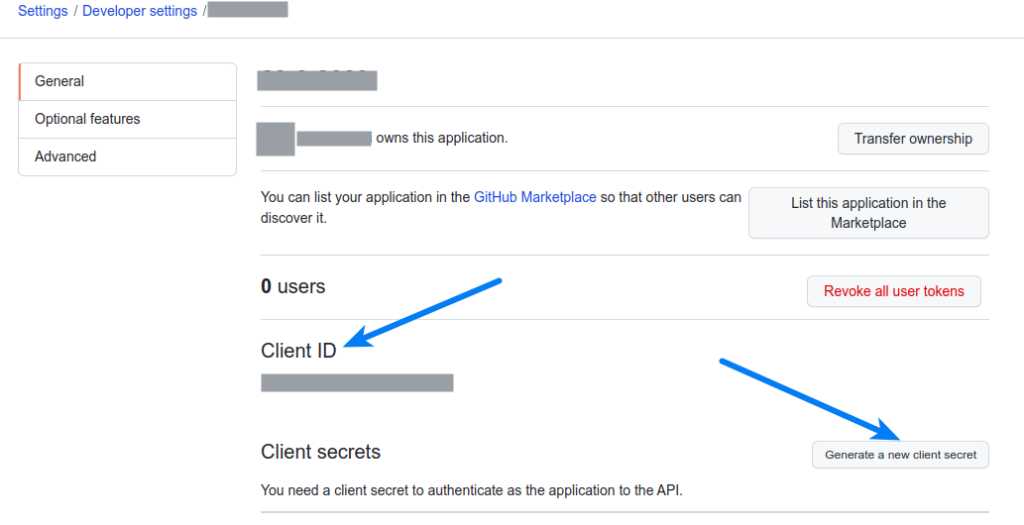If you are using Super Socializer plugin or Heateor Social Login plugin for Social Login, follow the steps mentioned below to generate Github Client ID and integrate Github Login with your WordPress website.
Steps to Generate Github Client ID
- Navigate to GitHub Developer Settings: OAuth Apps and login to your Github account.
- Click New Oauth App button
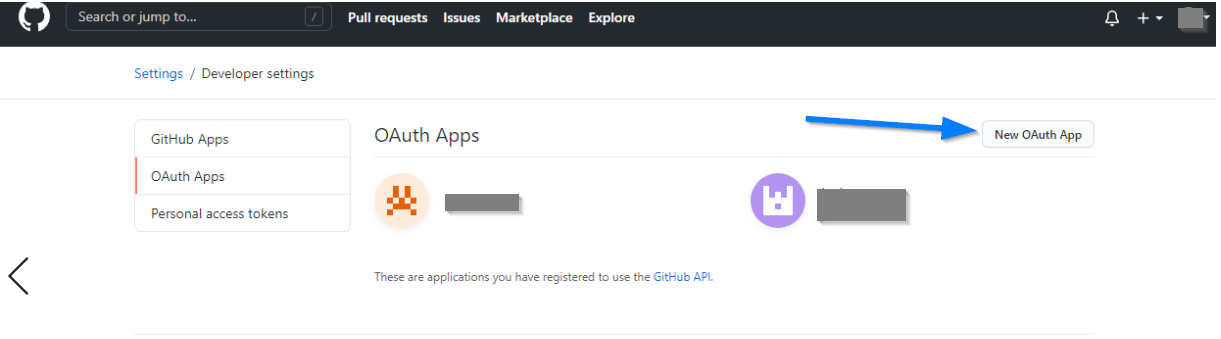
- While setting up your app, use the following settings
- Homepage URL: Url of the homepage of your website
- Authorization callback URL: Save exactly the following url in this option where HOMEPAGE_URL is the url of the homepage of your website
If using Super Socializer plugin:
HOMEPAGE_URL/SuperSocializerAuth/Github
If using Heateor Social Login plugin:
HOMEPAGE_URL/HeateorSlAuth/Github
For example, if url of the homepage of your website is https://yourwebsite.com, save https://yourwebsite.com/SuperSocializerAuth/Github or https://yourwebsite.com/HeateorSlAuth/Github in this option - Application description (optional): You can describe your website here. It will be shown to the people using Github login at your website.
- Enable device flow: Keep it unchecked
- Copy the Client ID and paste it in the Github Client ID option at the Social Login configuration page in the admin area of your website. Save changes. Click Generate a new client secret button
- Enter your Github account password if prompted. Copy the Client Secret and paste it in the Github Client Secret option at the Social Login configuration page
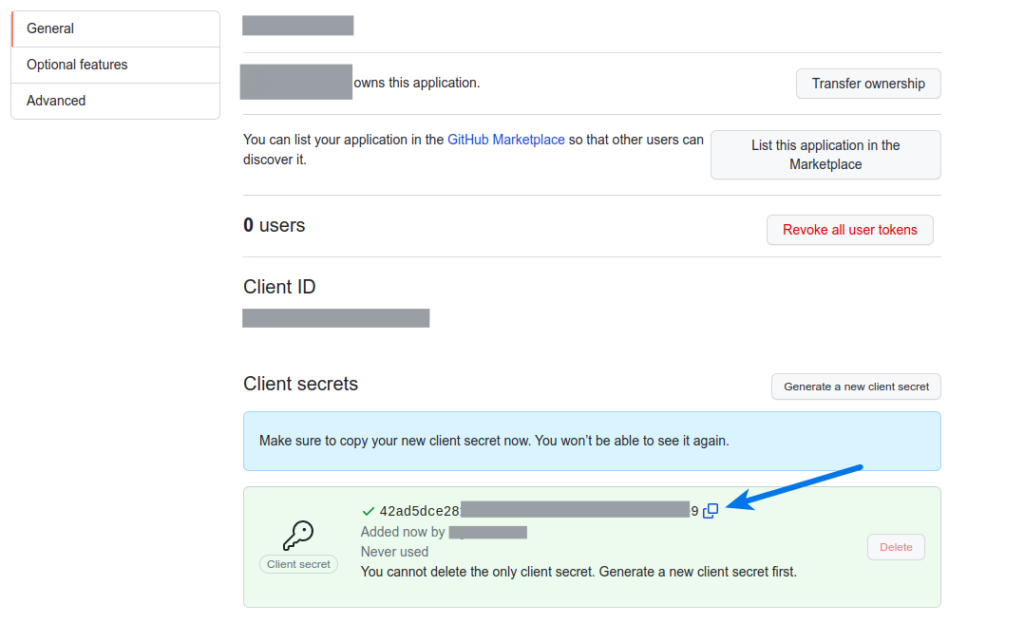
- Optionally, you can scroll down and upload the logo of your website that will be shown to the people using Github login at your website. If you do, don’t forget to save the changes.
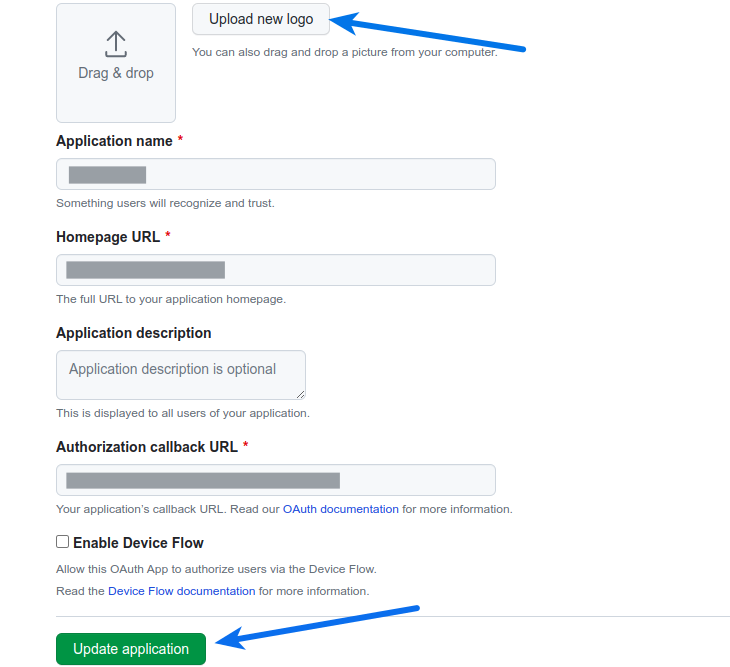
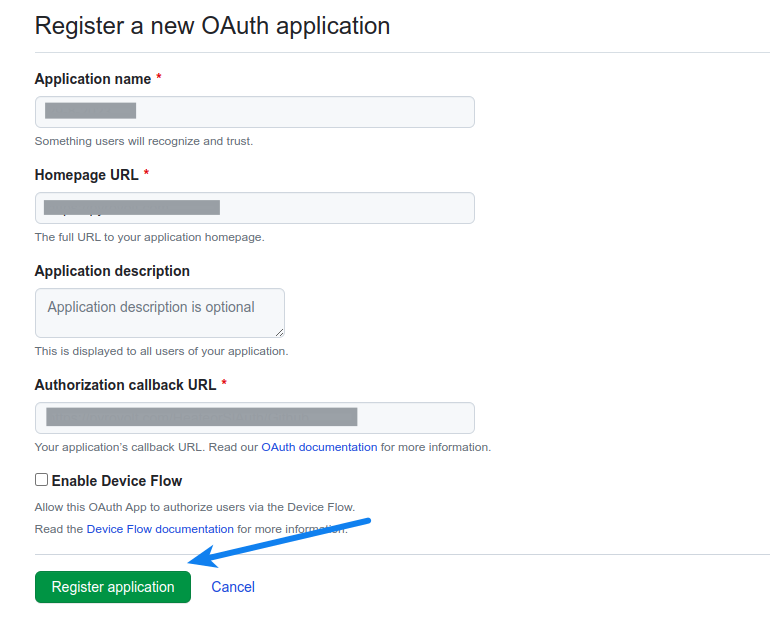
Click Register application button.