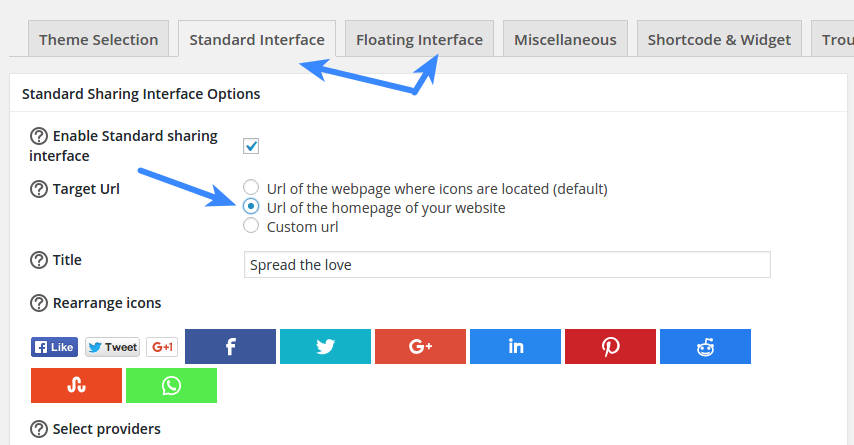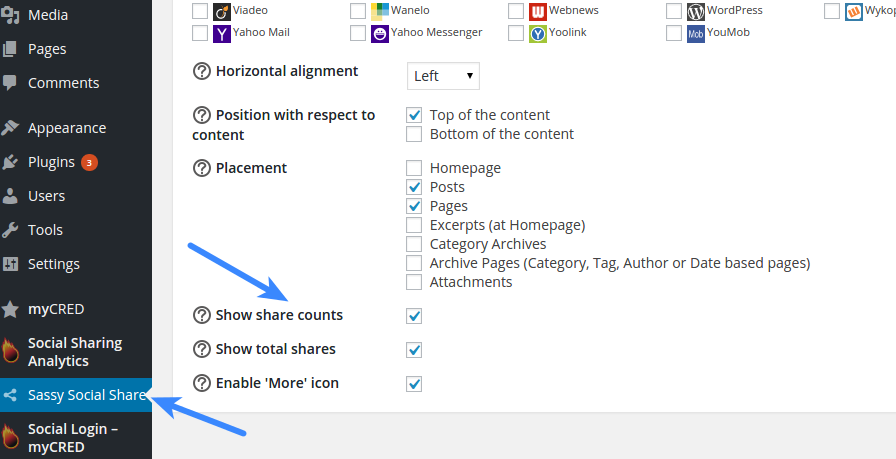If you are using Super Socializer or Sassy Social Share plugin for Social Sharing, follow the steps mentioned below to show share count of website rather than of individual page/post.
Super Socializer
Choose “Url of the homepage of your website” in “Target Url” option and enable “Show share counts” option in Sharing Options section at Super Socializer > Social Sharing page in admin panel of your website
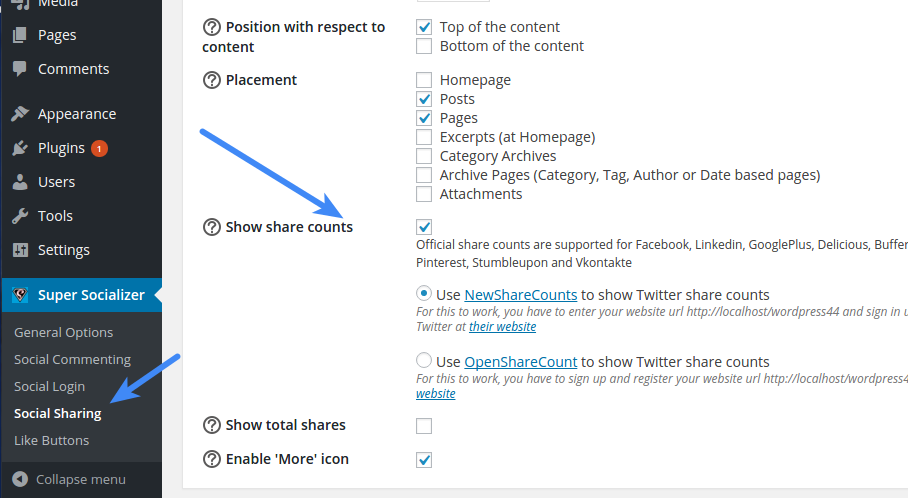
Sassy Social Share
Choose “Url of the homepage of your website” in “Target Url” option and enable “Show share counts” option in Standard Interface or Floating Interface section (depending on which interface you have enabled) at Sassy Social Share page in admin panel of your website