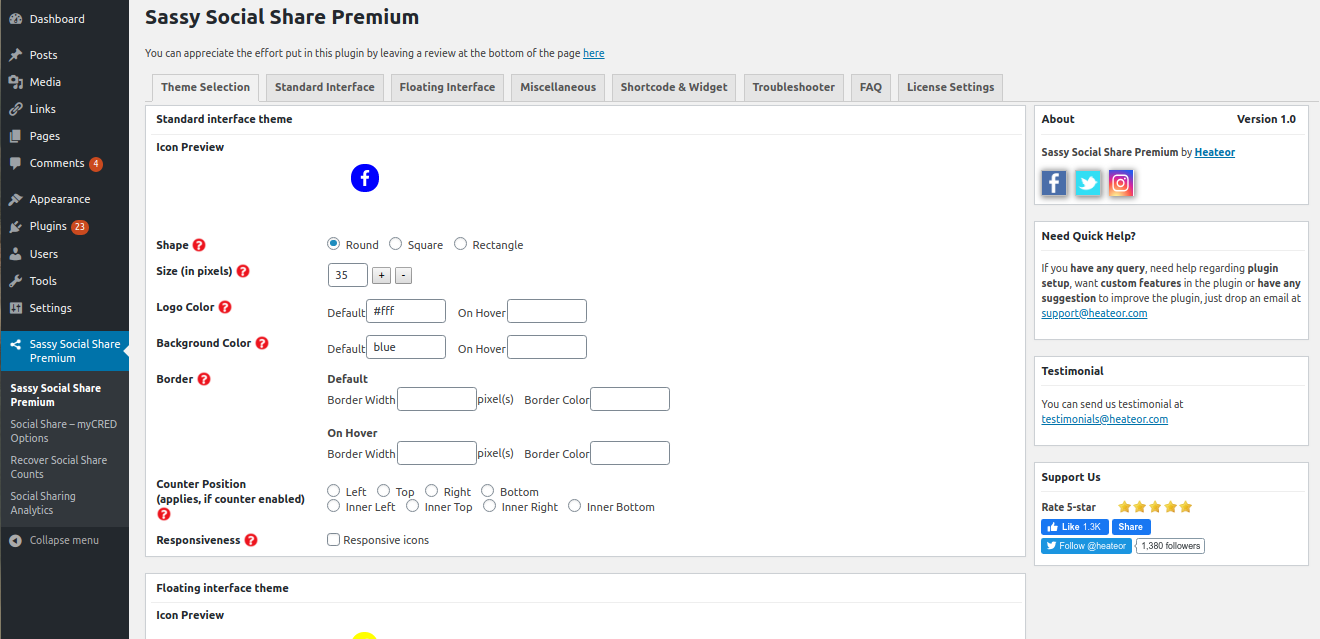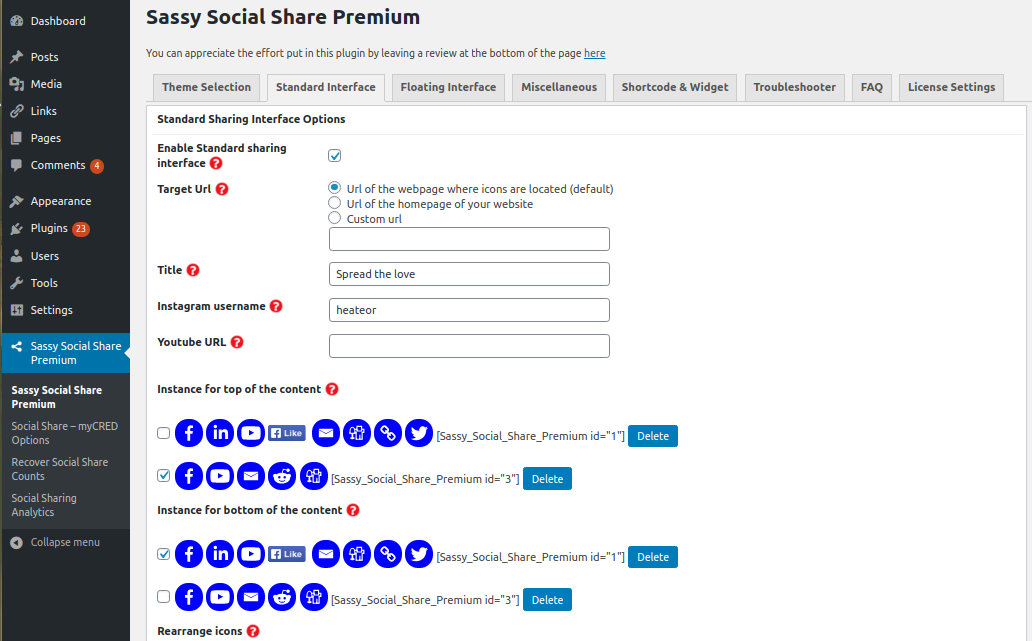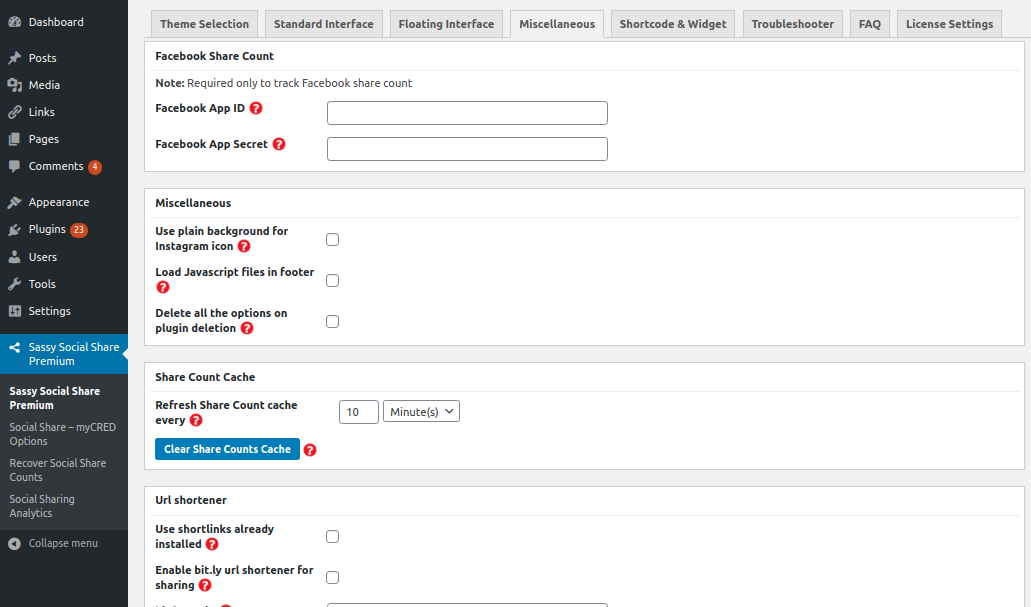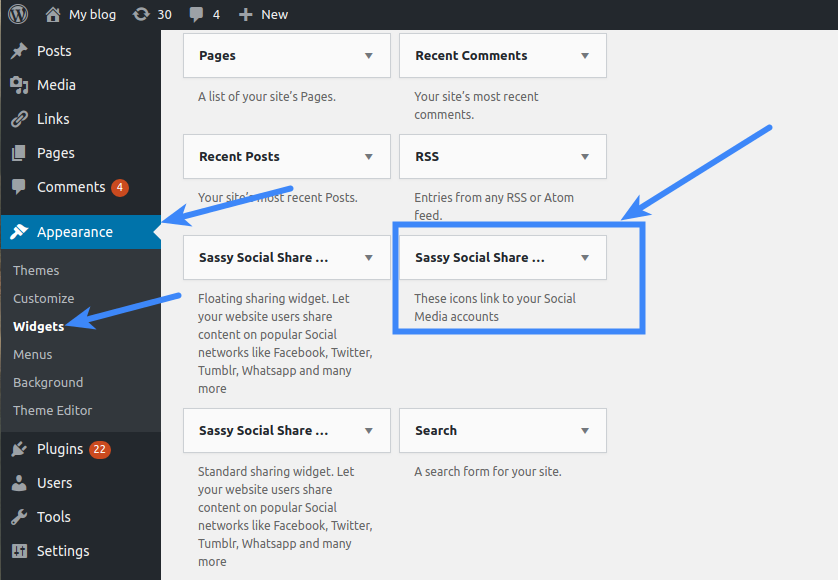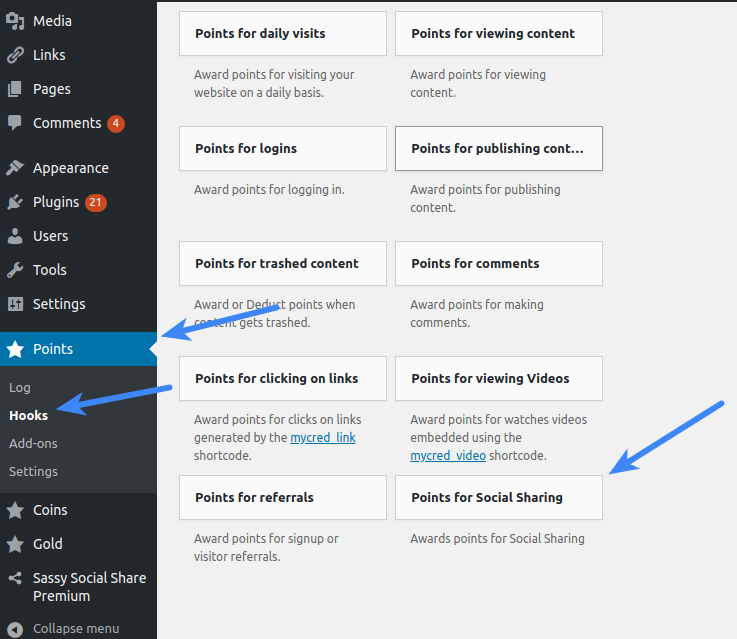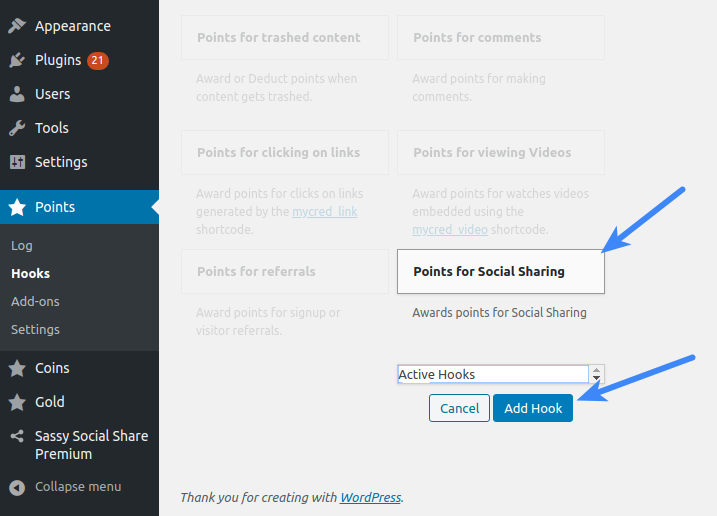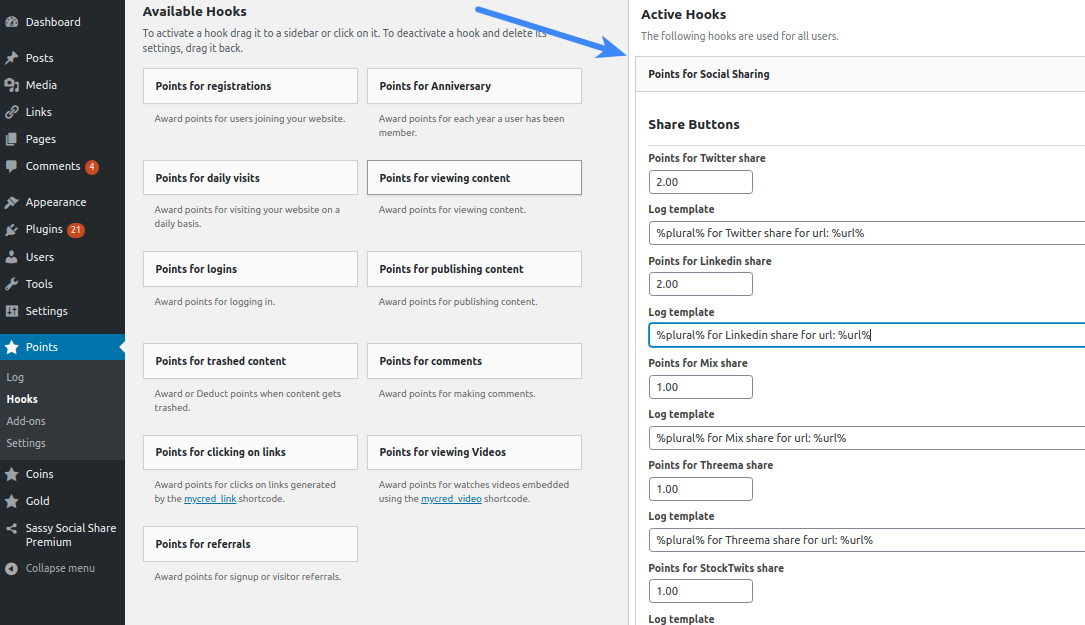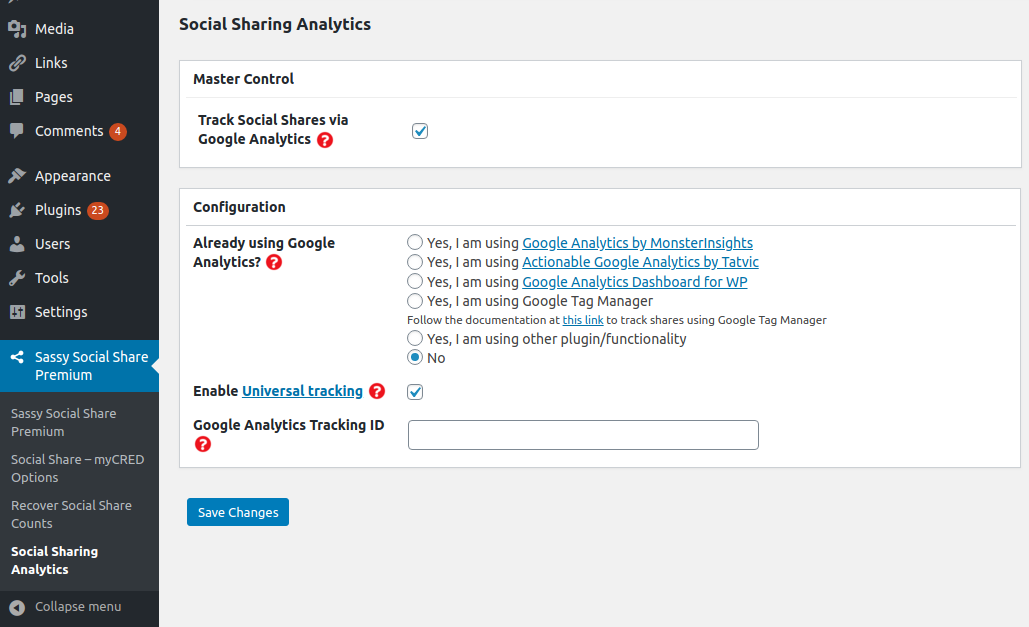After installing the Sassy Social Share Premium plugin, you can configure Sassy Social Share Premium from configuration menu in the left sidebar in admin area.
Configure Sassy Social Share Premium – Theme Selection
In the Theme Selection section you can change the default look of social share icons. Every option has (?) icon before it that you can click to get more detailed info about that option.
Configure Sassy Social Share Premium – Standard Interface
Here you can integrate the horizontal static social share bar at your web pages.
Floating Interface
Here you can integrate the vertical floating social share bar at your web pages.
Miscellaneous
Here you can configure miscellaneous other options, like URL shortener, social share counts cache etc.
Custom Social Share Icons
You can upload your custom social share icons in the Media > Library (or in any other folder which is publicly accessible online) and specify the full URL of that folder with a trailing slash (example – https://yourwebsite.com/wp-content/uploads/2022/04/) in the Use custom icons from the URL option in the Miscellaneous section.
Dimensions of these icons must be the same as specified in the Size/Height, Width options in the Theme Selection section. Name of custom icon-images must be in the small letters. If there are multiple words in the name of the social network, those words should be separated with the underscore in the name of the corresponding custom icon-image. For example, google_bookmarks.png, hacker_news.png etc.
Save the extension (png, jpg etc.) of the custom share icons in the Custom icon extension option.
Social Media Follow Buttons
You can integrate the Sassy Social Share Premium – Follow Icons widget from Appearance > Widgets page in admin area to redirect website visitors to your social media pages.
Click to Tweet Snippet

You can use the shortcode [Sassy_Social_Click_To_Tweet] to include “Click to Tweet” snippet in the content of your webpages as mentioned at this link
Reward myCRED Points for Social Share
To reward website visitors myCRED points for social sharing, install myCRED plugin, navigate to Points > Hooks page from left sidebar as mentioned in the screenshot above. Click Points for Social Sharing hook
Click Add Hook button.
You will see Points for Social Sharing in the Active Hooks section at right side. Here you can set points for the social share networks you have integrated.
Track Social Shares
To track social shares for all the social share networks (including Facebook) you have enabled, you can check Save Share Counts locally checkbox in the Miscellaneous section at the Sassy Social Share Premium options page. This allows you to track shares without depending on any social APIs and API Keys.
Note: If you don’t check this checkbox, you won’t be able to track Facebook shares.
Recover Lost Social Shares
You can configure options here by visiting the Sassy Social Share Premium > Recover Social Share Counts page from the left sidebar in admin area. It is useful if you have lost shares after installing SSL at your website or after moving your website to another domain.
Notes:
1. Recover Social Share Counts will work only if you have not checked the Save Share Counts locally checkbox in the Miscellaneous section at the Sassy Social Share Premium options page.
2. If you have checked the Save Share Counts locally checkbox and want to recover social shares, you can manually specify the lost shares for the individual web pages as described at the link https://support.heateor.com/how-can-i-specify-minimum-sharing-count-for-sharing-networks/
Social Analytics
You can track social shares at your website by integrating your Google Analytics account from Sassy Social Share Premium > Social Sharing Analytics options page. See the screenshot above.
If you are using Google Analytics 4, keep Enable Universal Tracking checked and save measurement ID in the Google Analytics Tracking ID option.
You can see the shares tracked immediately in Real-Time > Events section in your Google Analytics dashboard after configuring the options.