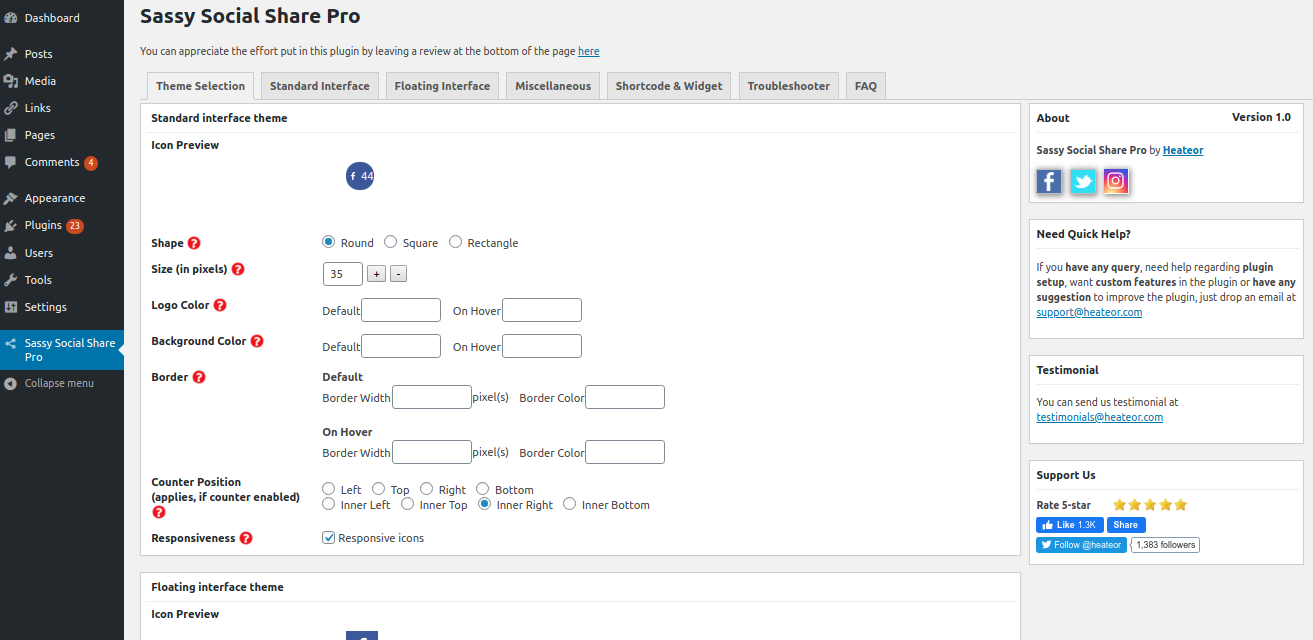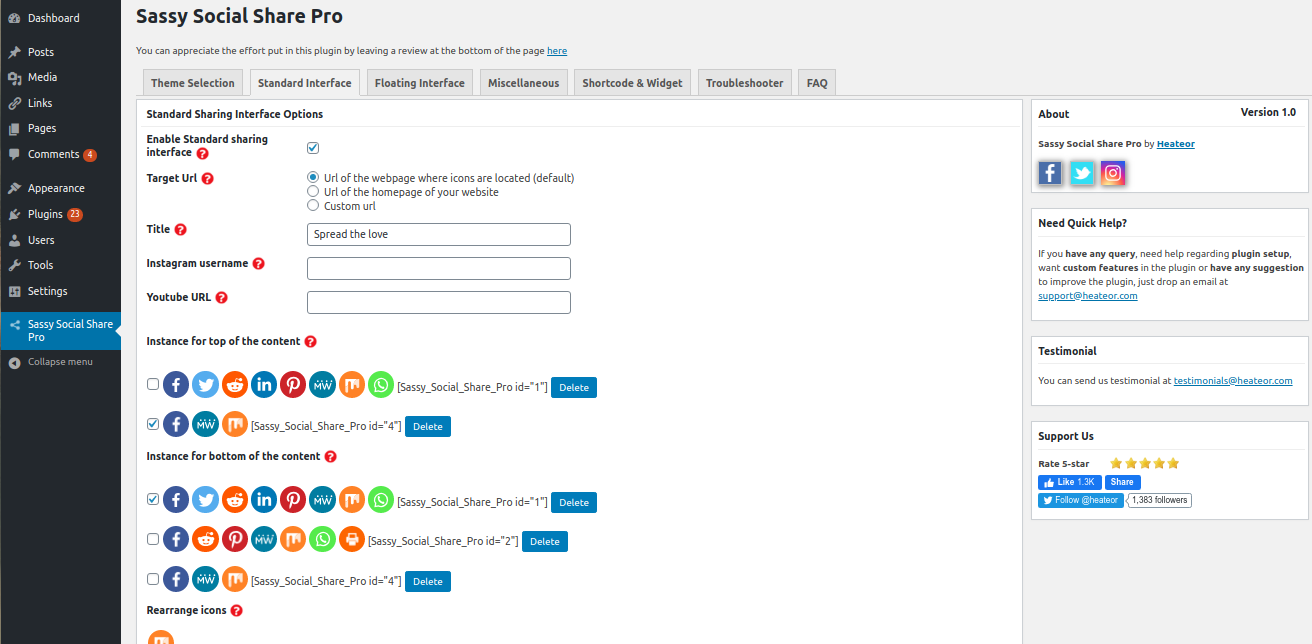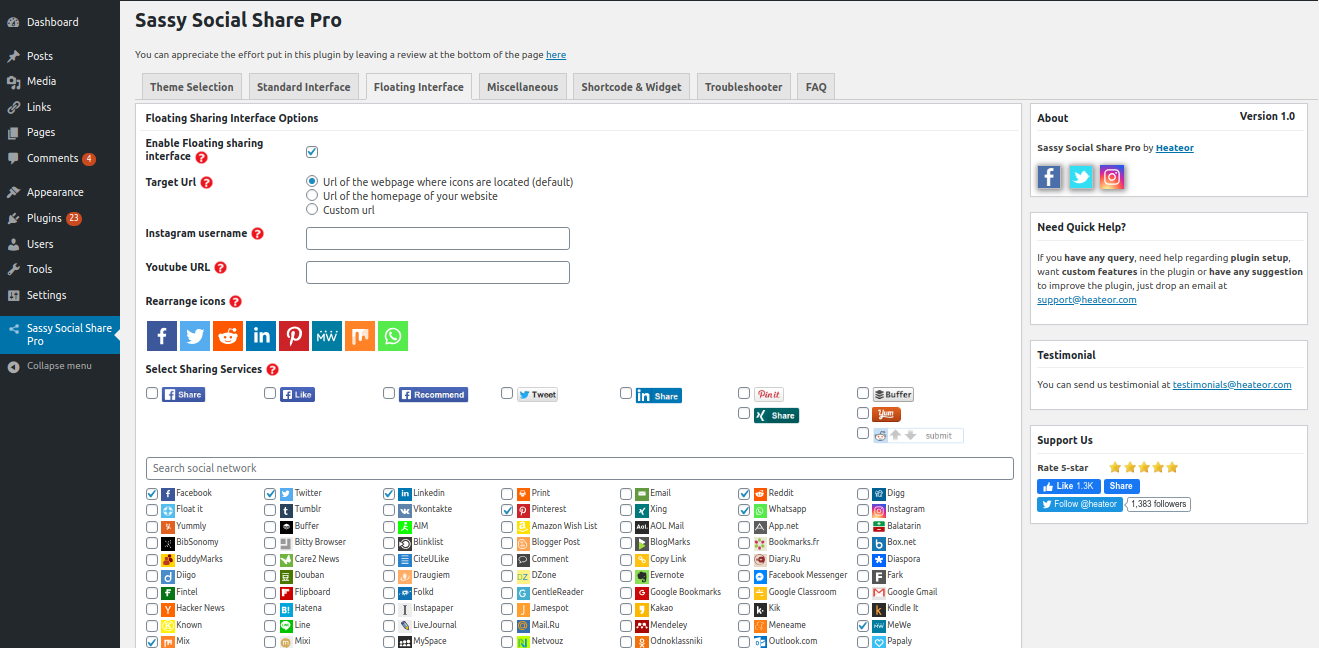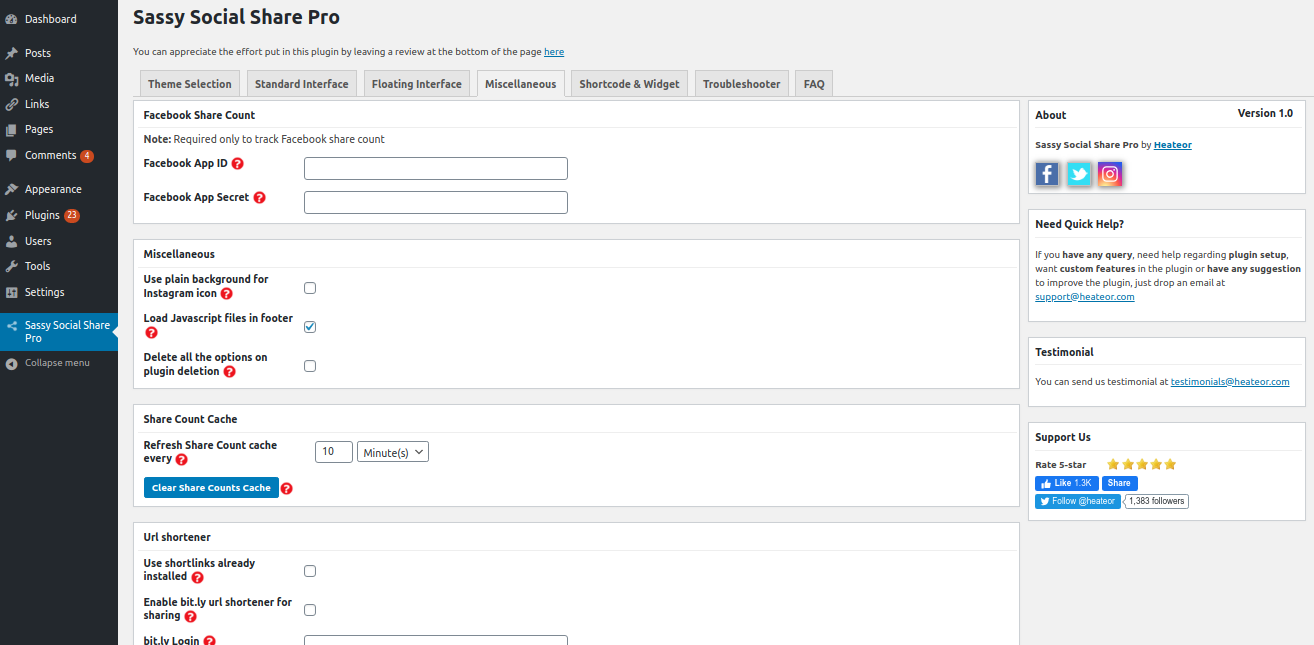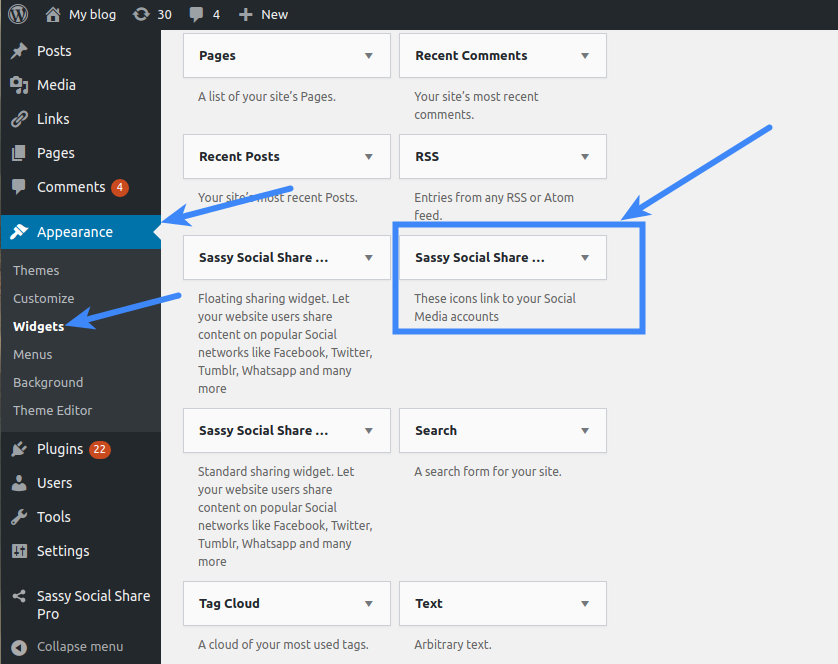After installing the Sassy Social Share Pro plugin, you can configure Sassy Social Share Pro from configuration menu in the left sidebar in admin area.
Configure Sassy Social Share Pro – Theme Selection
In the Theme Selection section you can change the default look of social share icons. Every option has (?) icon before it that you can click to get more detailed info about that option.
Configure Sassy Social Share Pro – Standard Interface
Here you can integrate the horizontal static social share bar at your web pages.
Configure Sassy Social Share Pro – Floating Interface
Here you can integrate the vertical floating social share bar at your webpages.
Track Social Shares
To track social shares for all the social share networks (including Facebook) you have enabled, you can check Save Share Counts locally checkbox in the Miscellaneous section at the Sassy Social Share Pro options page. This allows you to track shares without depending on any social APIs and API Keys.
Note: If you don’t check this checkbox, you won’t be able to track Facebook shares.
Configure Sassy Social Share Pro – Miscellaneous
Here you can configure miscellaneous other options, like url shortener, social share counts caching etc.
Custom Social Share Icons
You can upload your custom social share icons in the Media > Library (or in any other folder which is publicly accessible online) and specify the full URL of that folder with a trailing slash (example – https://yourwebsite.com/wp-content/uploads/2022/04/) in the Use custom icons from the URL option in the Miscellaneous section.
Dimensions of these icons must be the same as specified in the Size/Height, Width options in the Theme Selection section. Name of custom icon-images must be in the small letters. If there are multiple words in the name of the social network, those words should be separated with the underscore in the name of the corresponding custom icon-image. For example, google_bookmarks.png, hacker_news.png etc.
Save the extension (png, jpg etc.) of the custom share icons in the Custom icon extension option.
Configure Sassy Social Share Pro – Social Media Follow Buttons
You can integrate the Sassy Social Share Pro – Follow Icons widget from Appearance > Widgets page in admin area to redirect website visitors to your social media pages.
Click to Tweet Snippet
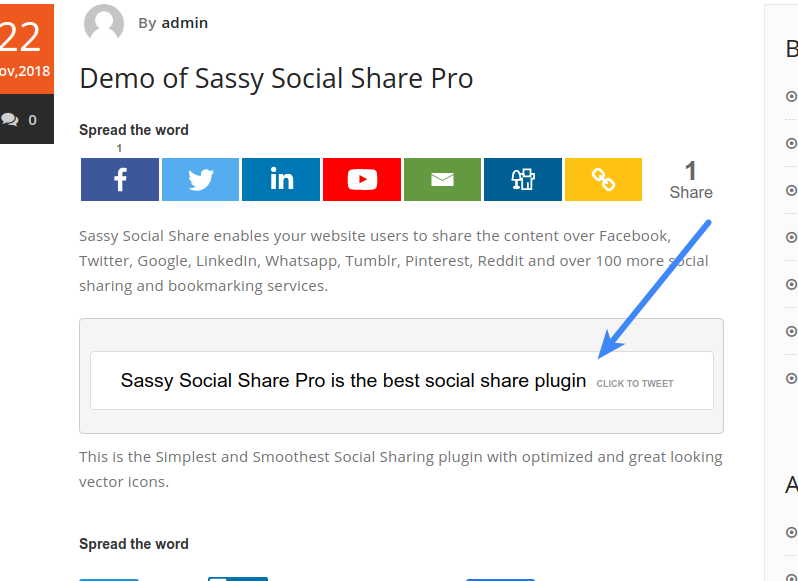
You can use the shortcode [Sassy_Social_Click_To_Tweet] to include “Click to Tweet” snippet in the content of your webpages as mentioned at this link