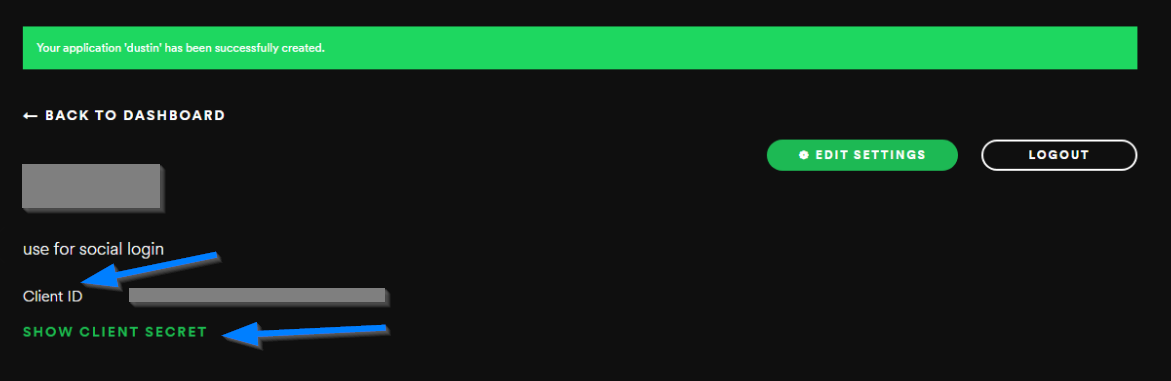- Navigate to the Dashboard, login to your account and accept privacy agreement
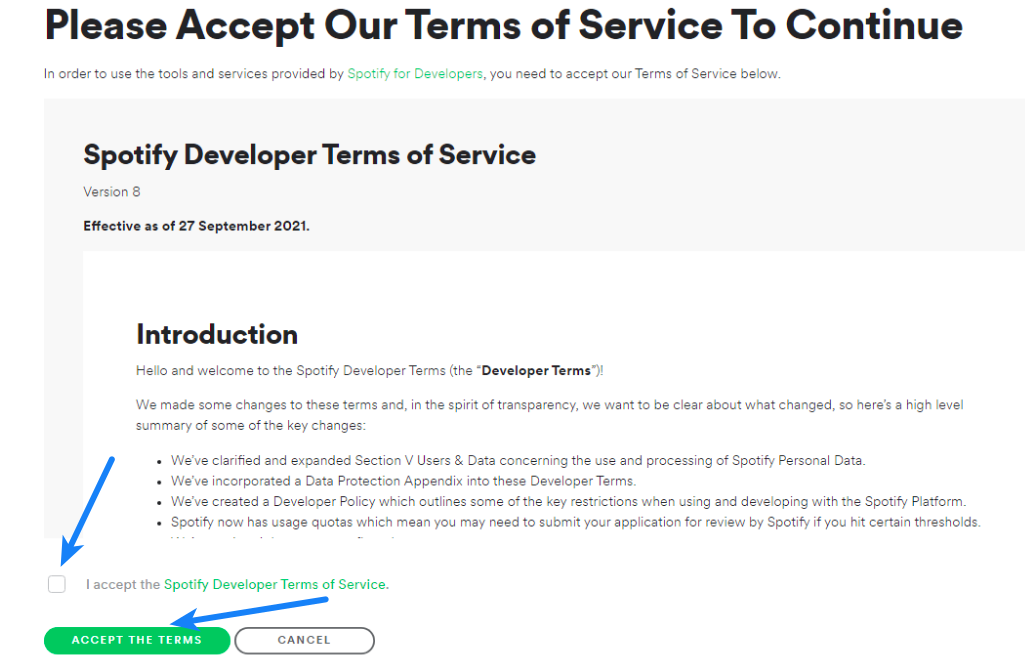
- Login to your account and click CREATE AN APP button.
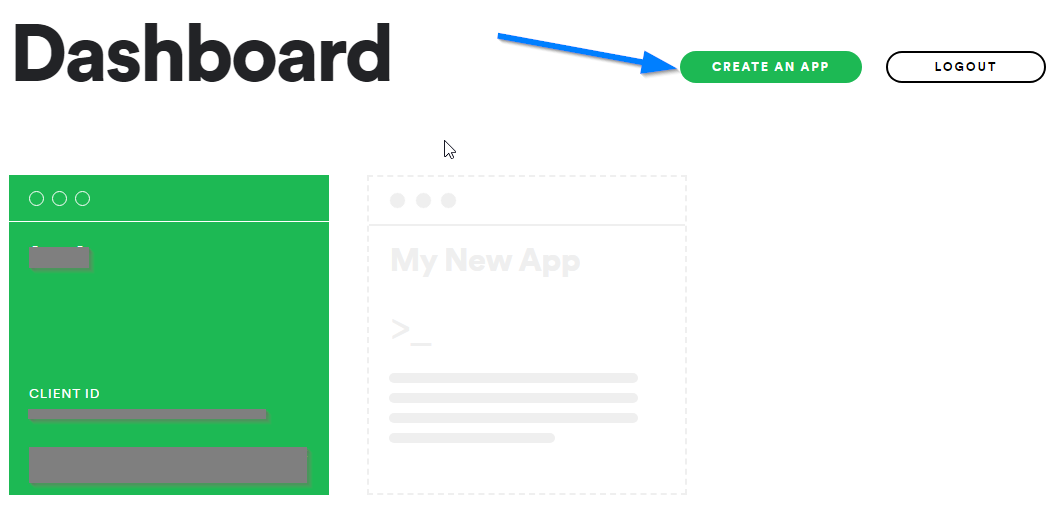
- App Name: Name of the app. Should be something relevant to the website where you are integrating the Spotify login
App Description: A brief info about your website. Your website visitors will see this when using Spotify login at your website first time.
Click Create button
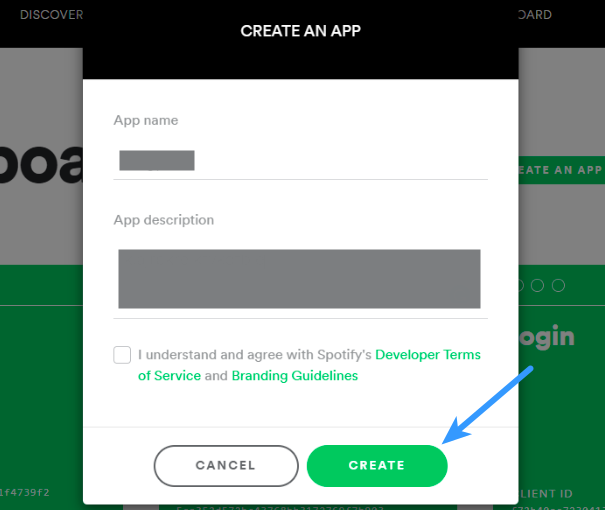
- Click Edit Settings
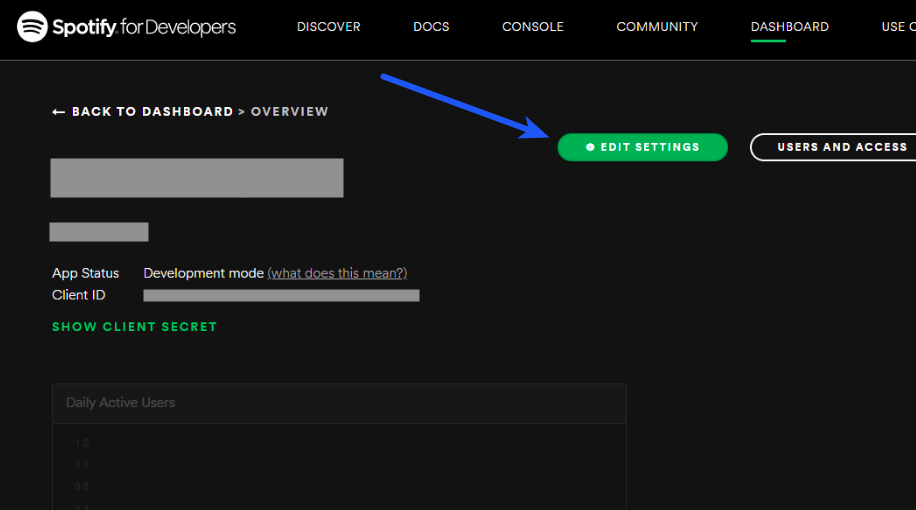
- Provide all the details as mentioned below
Website: Enter the URL of the homepage of your website in this field
Redirect URIs: If HOMEPAGE is the URL of the homepage of your website save exactly the following URL
If using Super Socializer plugin, save HOMEPAGE/SuperSocializerAuth/Spotify
If using Heateor Social Login plugin, save HOMEPAGE/HeateorSlAuth/Spotify
For example, if your website is https://yourwebsite.com, you need to save https://yourwebsite.com/SuperSocializerAuth/Spotify or https://yourwebsite.com/HeateorSlAuth/Spotify in this option

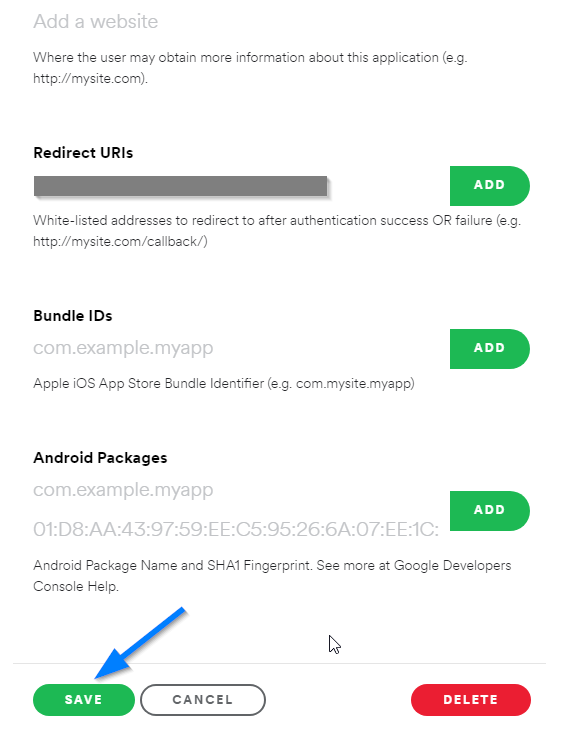
- Register the application
- Copy the generated Client ID and Client Secret and save these in the Spotify Client ID and Spotify Client Secret options at the Super Socializer > Social Login options page in the admin area