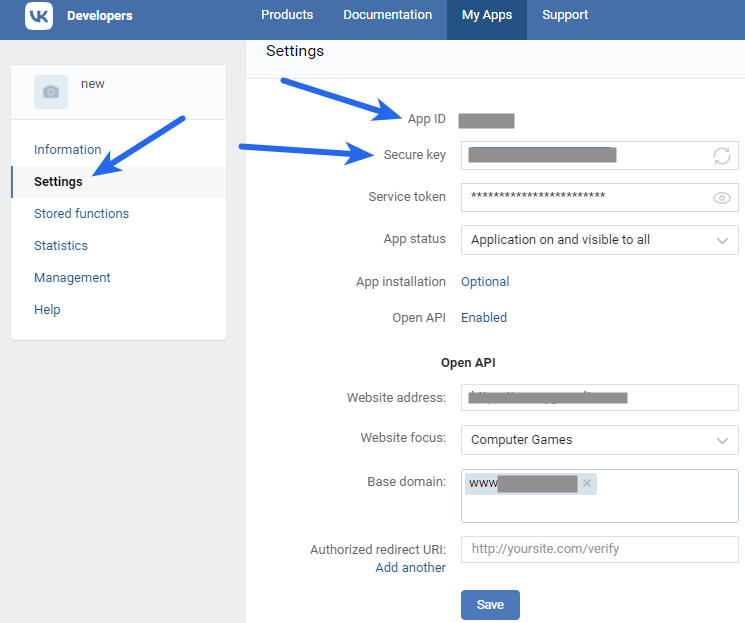If you are using Super Socializer plugin or Heateor Social Login plugin for Social Login, follow the steps mentioned below to enable Vkontakte Login at your WordPress website.
Steps To Enable Vkontakte Login
- Login to your Vkontakte account, if not already logged in.
- Navigate to https://vk.com/editapp?act=create to create the application
- Fill the fields as described below:
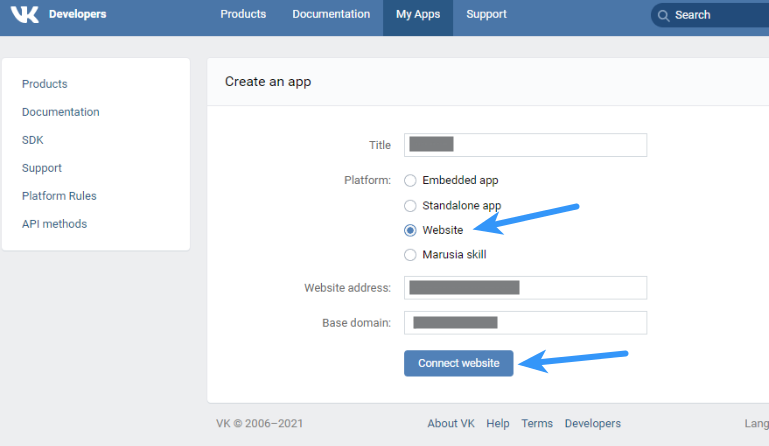
- Title: Title of your app. You can enter whatever name you like, but it’s recommended to enter your website or company name in this field.
- Platform: Select Website
- Website address: Open your website homepage (at which you have installed the plugin) in browser, click the address bar so that website url gets highlighted, copy this url and paste it in this option. Please make sure that this url includes http:// or https:// (for example: http://mywebsite.com or http://www.mywebsite.com)
- Base domain: Enter same website url as in Site address option, without http:// or https://. For example – If your website url is http://www.mywebsite.com or http://www.mywebsite.com/dir then save www.mywebsite.com in this option
If your website url is http://mywebsite.com or http://mywebsite.com/dir then save mywebsite.com in this option
- Click Connect Website button
- Get confirmation code at your mobile number as directed in the popup appeared and confirm it.
- Optionally, you can provide other details about your app. Save the settings.
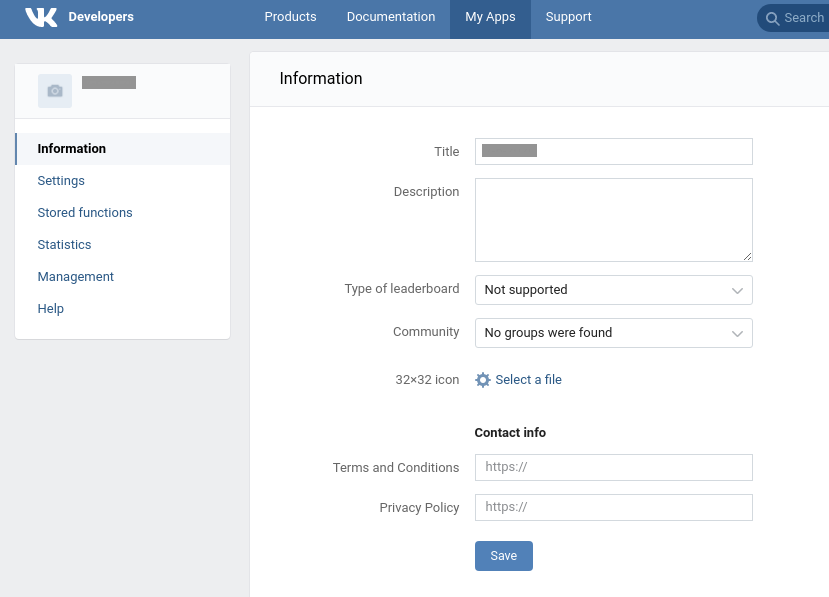
- Copy the App ID and Secure Key from Settings section and paste it in Vkontakte Application ID and Vkontakte Secure Key options