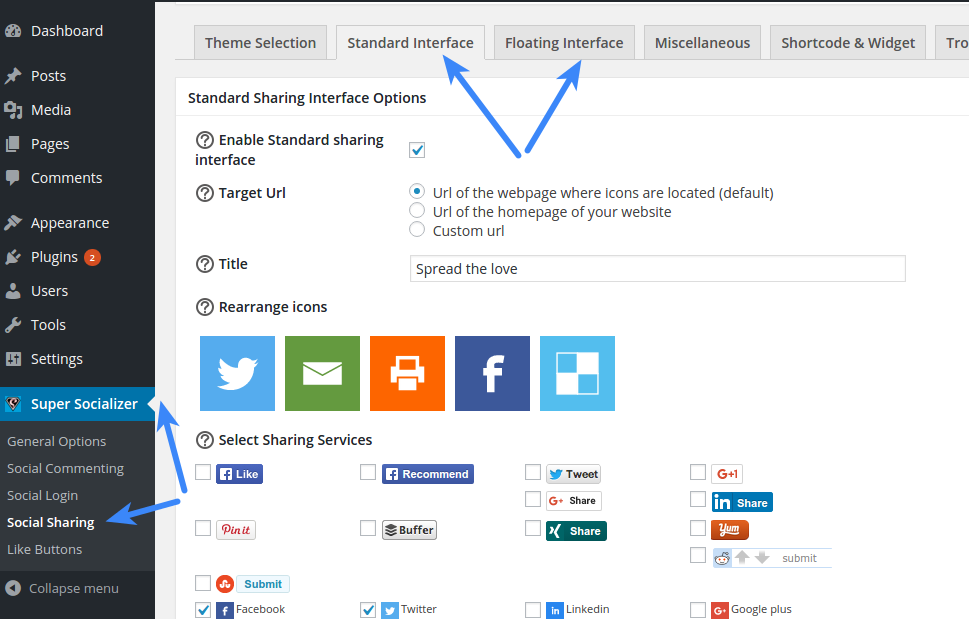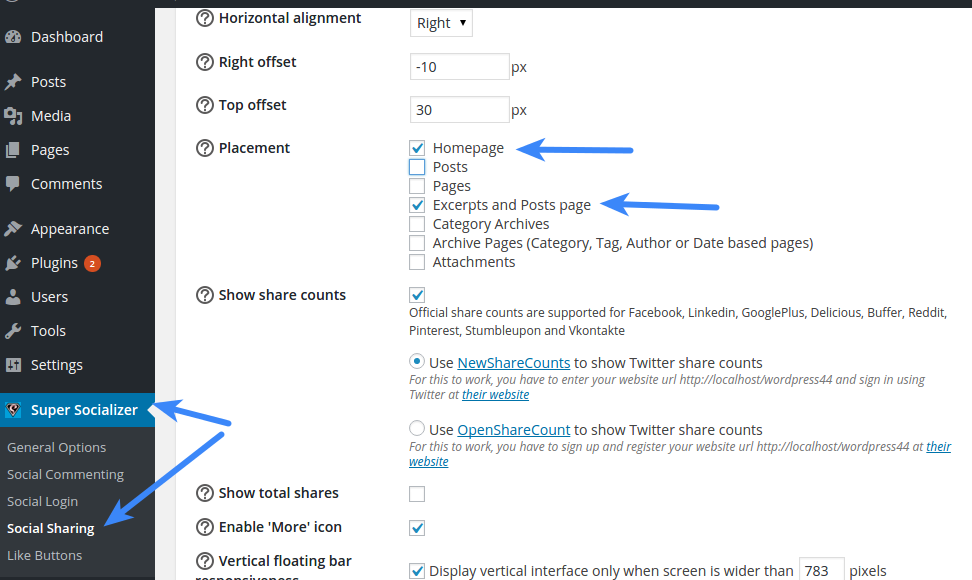If you are using Sassy Social Share or Super Socializer plugin to enable share/like button at your website, follow the steps mentioned below to enable these at homepage of your website.
For Super Socializer
Enable Homepage or Excerpts and posts page (one of these should do the trick) in Placement option in Standard Interface/Floating Interface section (depending upon which interface you want to enable) at Super Socializer > Social Sharing page in admin area as shown in the screenshots above.
If this does not enables sharing/like button at homepage, you can enable Super Socializer – Sharing (Standard or Floating) widget in desired widget area at homepage, from Appearance > Widgets page in admin area.
For Sassy Social Share
Enable Homepage or Excerpts and posts page (one of these should do the trick) in Placement option in Standard Interface/Floating Interface section (depending upon which interface you want to enable) at plugin options page (Sassy Social Share menu in left sidebar) in admin area (similar options as shown in the screenshots above).
If this does not enables sharing/like button at homepage, you can enable Sassy Social Share (Standard or Floating) widget in desired widget area at homepage, from Appearance > Widgets page in admin area.