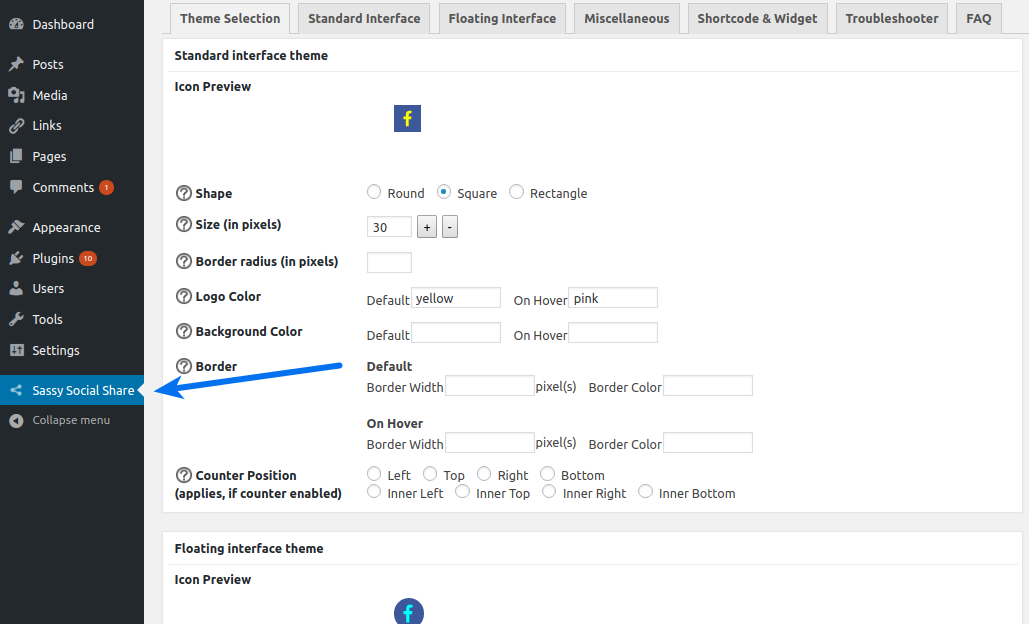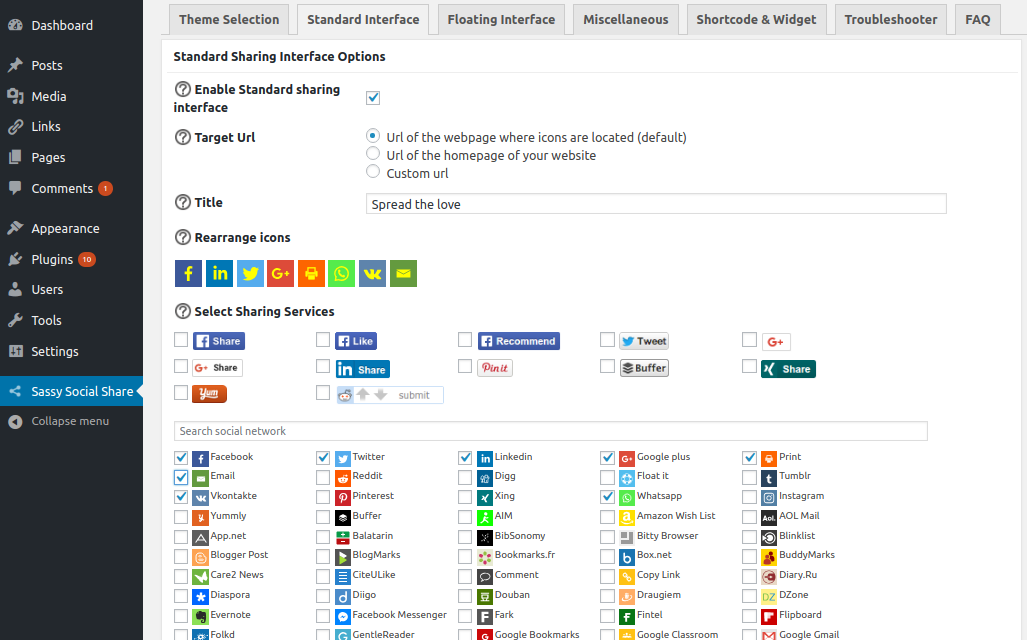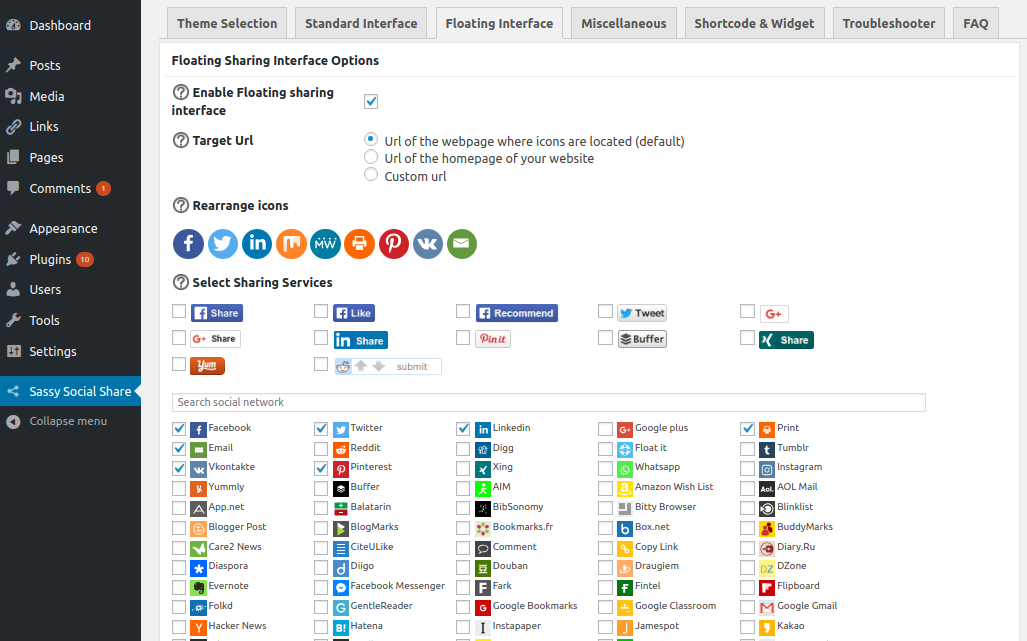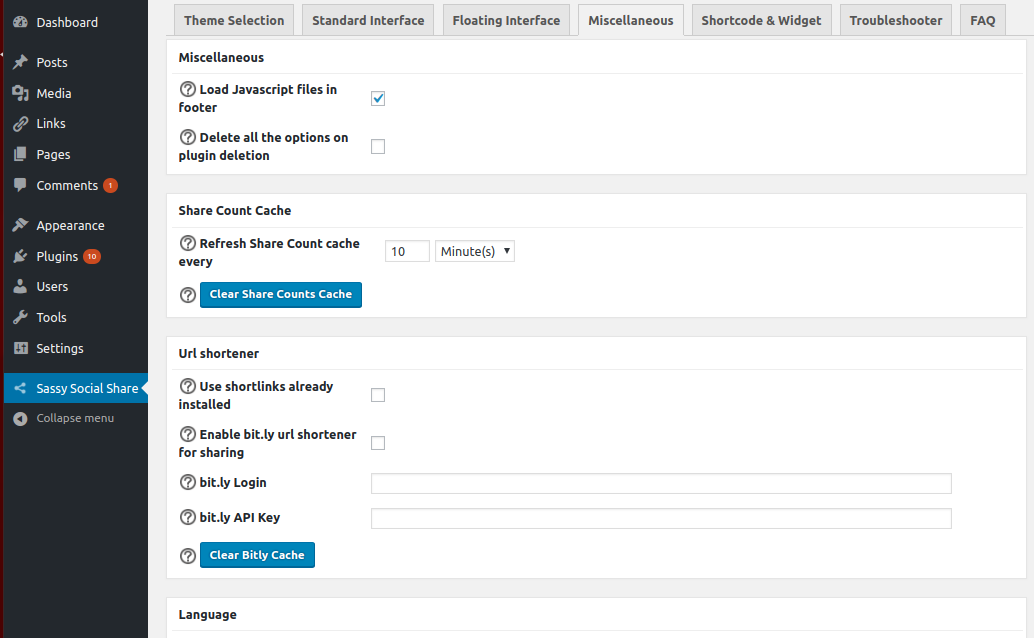After installing the Sassy Social Share plugin, you can configure Sassy Social Share from configuration menu in the left sidebar in admin area depending upon which feature you want to use.
Configure Sassy Social Share – Theme Selection
In the Theme Selection section you can change the default look of social share icons. Every option has (?) icon before it that you can click to get more detailed info about that option.
Configure Sassy Social Share – Standard Interface
Here you can integrate the horizontal static social share bar at your webpages.
Note: If you have enabled Facebook in the social share bar and have enabled share counts, you need to save Facebook App ID and Facebook App Secret in the Miscellaneous section for Facebook share count to work. Here are the steps to get Facebook App ID and Secret.
Configure Sassy Social Share – Floating Interface
Here you can integrate the vertical floating social share bar at your webpages.
Configure Sassy Social Share – Miscellaneous
Here you can configure miscellaneous other options, like url shortener, social share counts caching etc.
Configure Sassy Social Share – Social Media Follow Buttons
You can integrate the Sassy Social Share – Follow Icons widget from Appearance > Widgets page in admin area to redirect website visitors to your social media pages.
Check out the live demo of Sassy Social Share here