If you want to Moderate Facebook Comments and take full control over Facebook Comments made at your WordPress website, approve/disapprove/hide comments, blacklist words in the comments, ban users, add moderators, you should install Facebook Comments Moderation. If you have already installed the plugin, following are the steps to configure it.
Facebook Comments Moderation – Configuration
- After installing and activating the add-on, navigate to FB Comments Moderation page from left sidebar in admin area
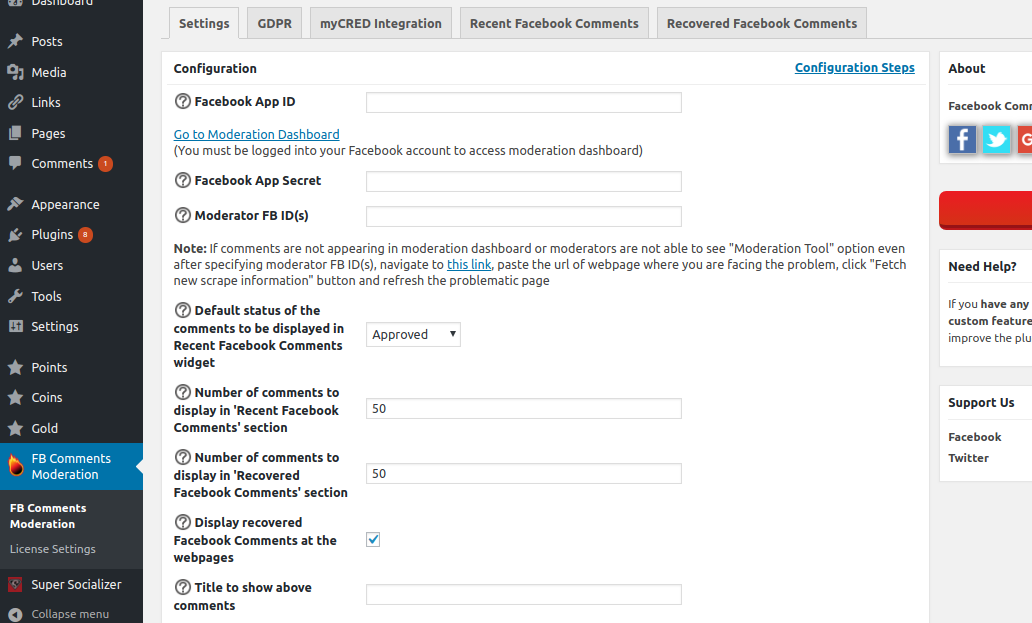
- Generate a Facebook App ID as described here and save it in the Facebook App ID option OR if you already have one, save that in this option.
- After saving the Facebook App ID, you will see a link right below Facebook App ID option – “Go to moderation dashboard“. This link will redirect you to moderation dashboard where you will see the Facebook Comments made all over your website. If you are not able to see comments there, navigate to Facebook debugger and Debug the web page for which you are having issues to see comments. After debugging, refresh the moderation dashboard.
- Facebook App Secret is required only if you want to show recent Facebook Comments via Heateor – Recent Facebook Comments widget that you can enable from the Appearance > Widgets page in admin area
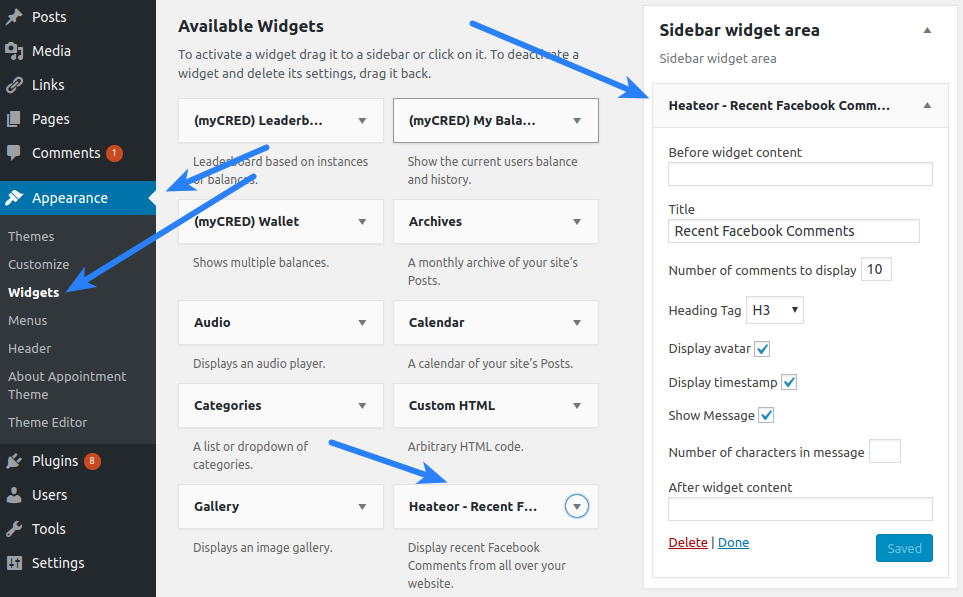
- If you want to moderate the comments right from the web page where comments are made, you can save your Facebook account numeric ID in the Moderator FB ID(s) option. Click the (?) icon before this option to get an idea about where to get the numeric ID associated to your Facebook account. After saving it and refreshing any web page, you will see Moderation Tool option (2nd screenshot here) in the Facebook Comments interface at your web page. If you don’t see it, you need to debug the web page as mentioned in the previous step.
- Other options are self-explanatory. You can click the (?) icon before the individual option to get an idea about that particular option.
GDPR Options
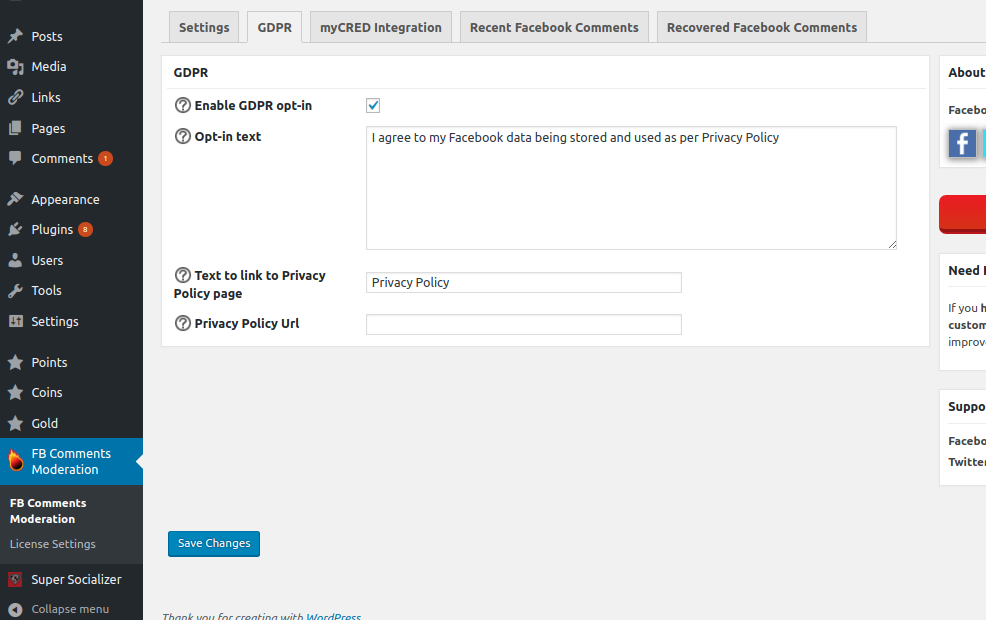
In this section, you can configure the opt-in for the Facebook Comments to make it compatible to the EU-GDPR law.
myCRED Integration
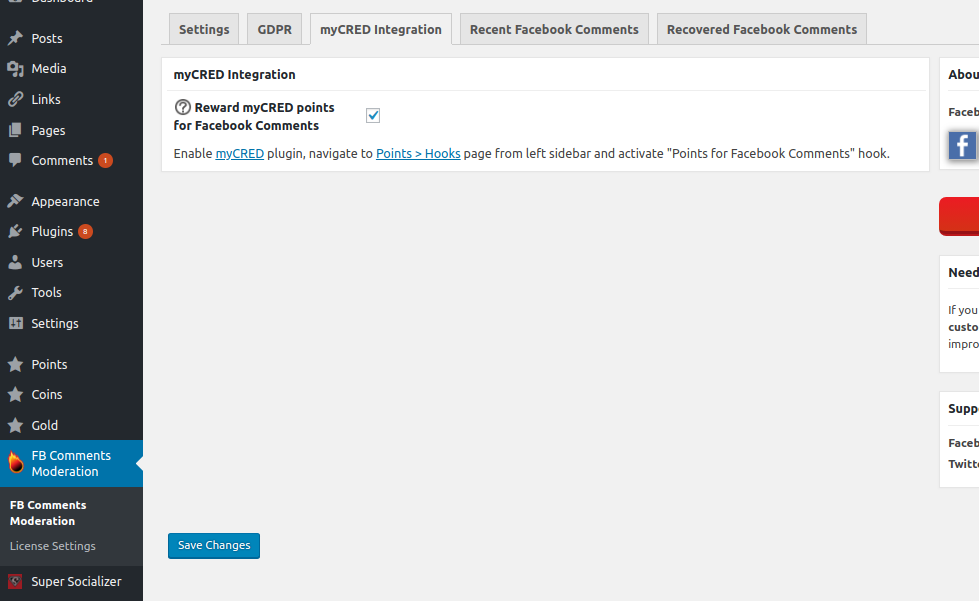
Here you can enable integration with myCRED plugin to reward website visitors for posting Facebook Comment.
Recent Facebook Comments
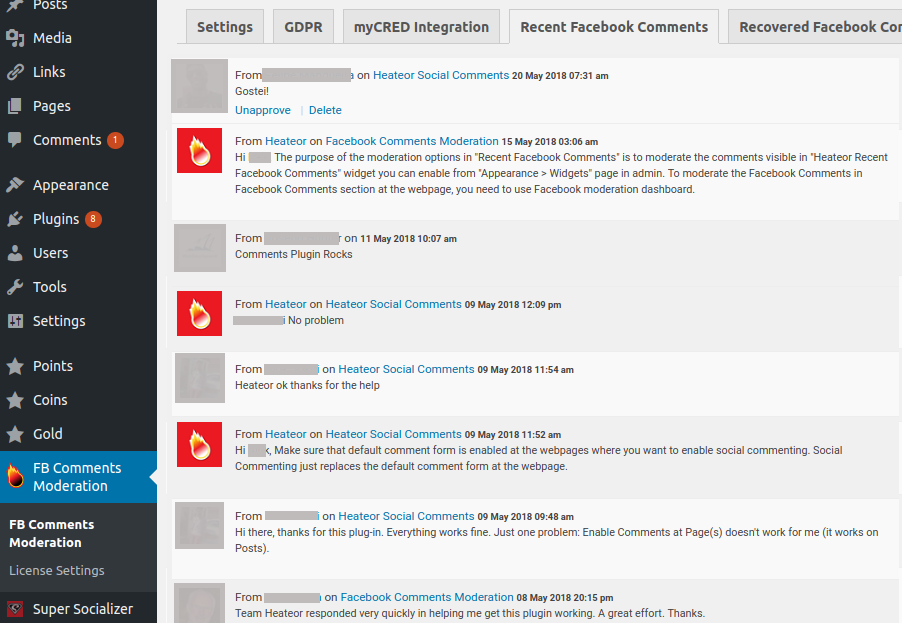
Recent Facebook Comments section shows the Facebook comments made at your website after installing the Facebook Comments Moderation add-on and saving Facebook App ID and Secret. Comments posted at your web pages might or might not get saved here depending upon the privacy settings of the Facebook account of comment-poster.
Recovered Facebook Comments section is of not any use since the introduction of EU-GDPR law. This section displays recovered Facebook Comments only to the users who bought the add-on when recovering Facebook comments was a feature of the add-on.