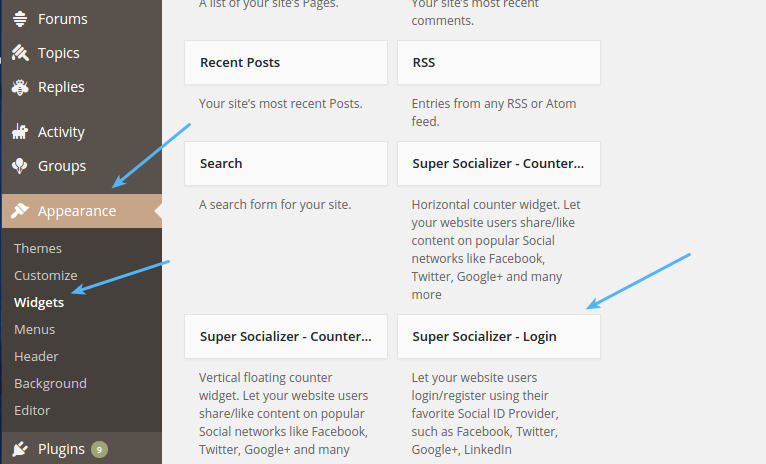If you are using Super Socializer plugin for Social Login, follow the steps mentioned below to enable Xing Login at your WordPress website.
Xing is a popular social network for professionals having more than 14 million members worldwide. If you are working with Xing APIs or want to use Xing Social Login feature in Super Socializer plugin, you will require Consumer Key and Secret. Following are the steps to get Xing Consumer Key and Secret
Steps to enable Xing Login
- Navigate to Xing developers page and login if you are not logged in already
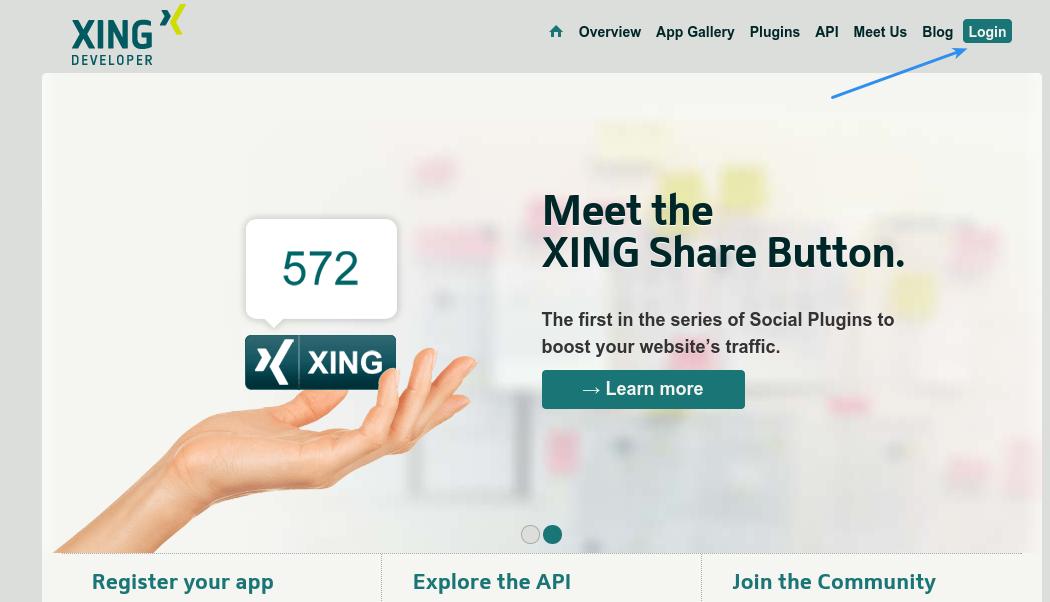
- You will be redirected to apps dashboard page. Click Create App button
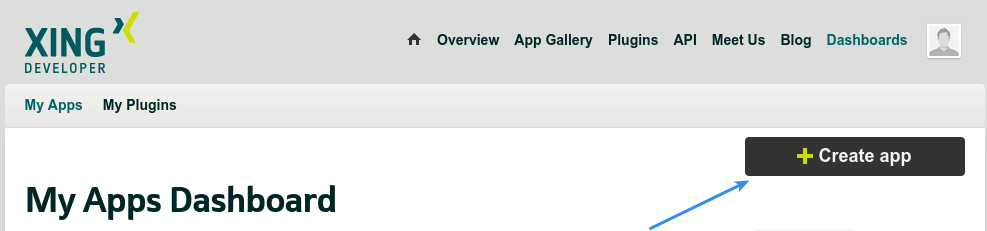
- Give this app a name of your choice. You can specify whatever name you like, but it’s recommended to enter your website or company name in this field and click Save button
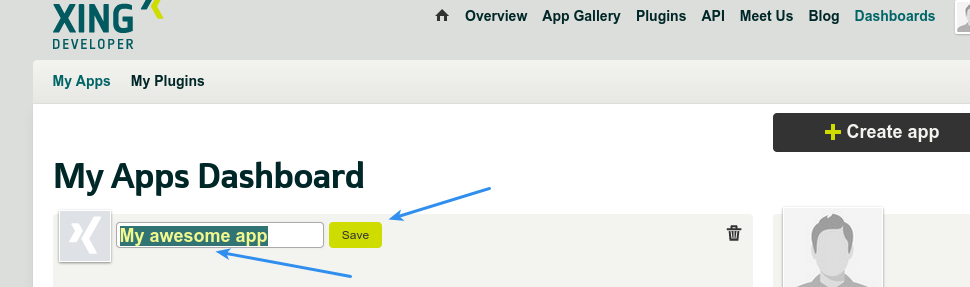
- Click Get a production key button for the app you just created
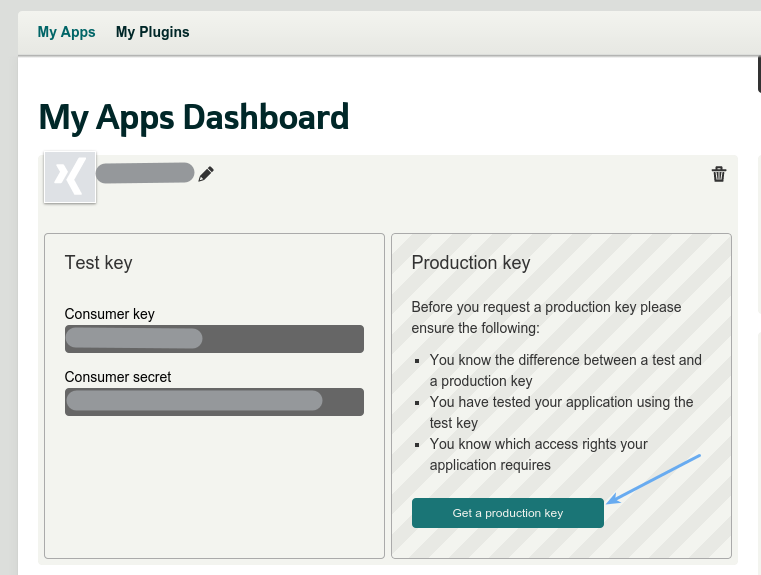
Note: Consumer Key and Secret displayed in the Test key section (see the screenshot above) can be used to test Xing Social Login. But it is recommended to use Production Key in the plugin (that you will get after following all the steps mentioned in this post) at your live website because it only possesses the access rights that you actually need for your application as opposed to the Test Consumer Key. - Click the Next button

- Fill the mandatory fields as described below in App Details section

- App name: Name of your app. Keep it same as mentioned in step 3 above
- App website: Url of the website that provides details about your application
- Description (English): Purpose of your app
You can also fill other optional fields too. This information will be displayed in the authentication dialog that will appear when users will login using Xing at your website. You can see the preview by clicking Preview the OAuth handshake link. Once done click Next button.
- Make sure the App user details and Users rights are selected in Access rights section. Click Next button
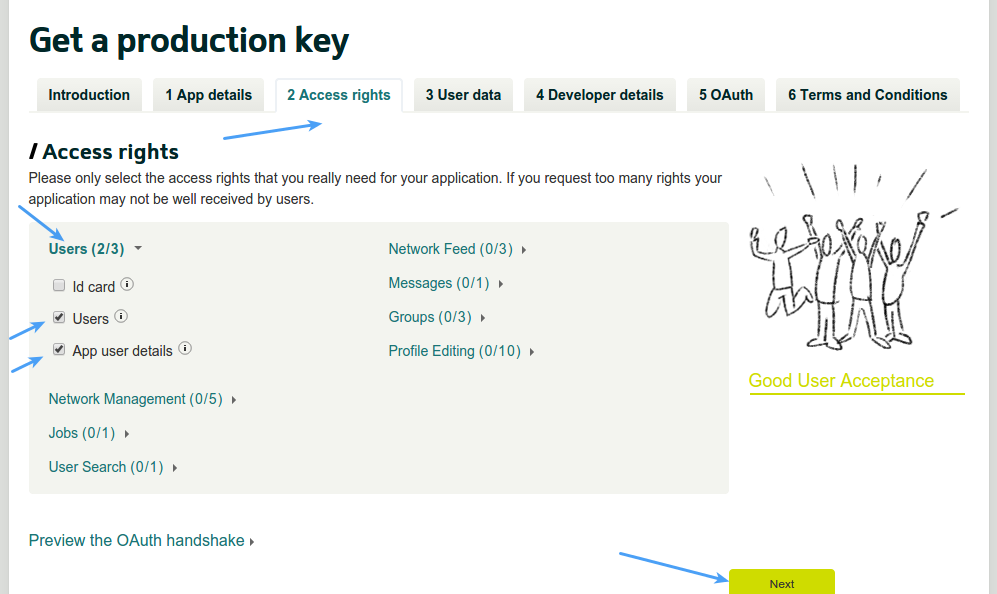
- Select Basic Data and Active email in User Data section and click Next button
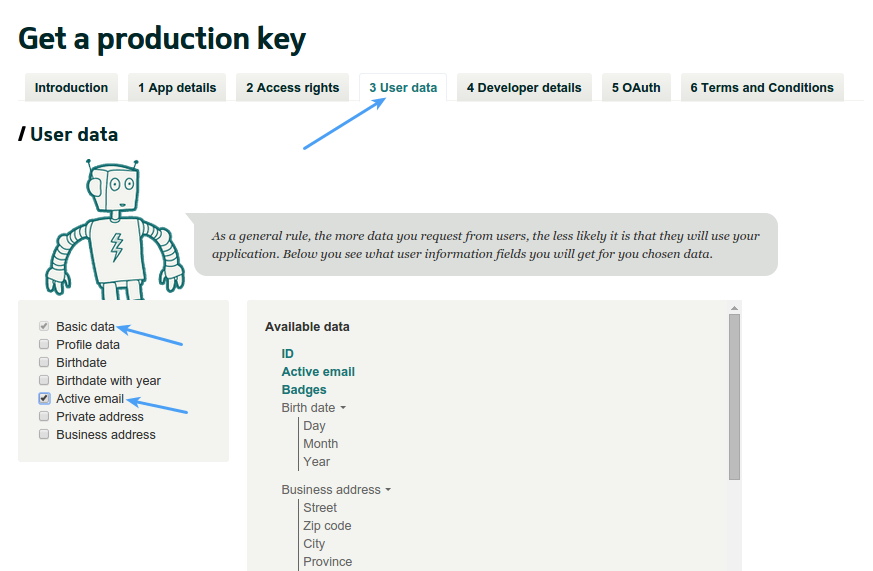
- Provide your details in Developer details section. As Xing guys will send the production key via snail mail to this address, please make sure to enter a valid one. Click Next button once done
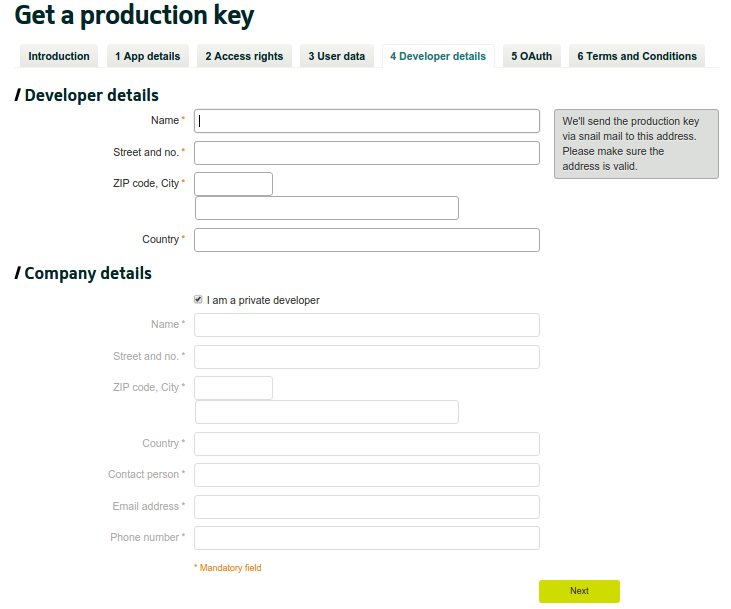
- You need to specify a Callback domain in OAuth section
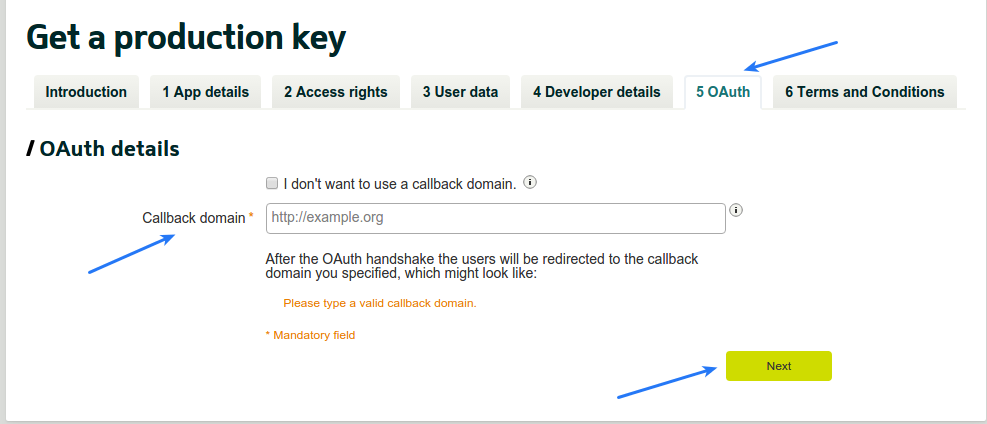
Open your website homepage (at which you have installed the plugin) in browser, click the address bar so that website url gets highlighted, copy this url and paste it in this option. Please make sure that this url includes http:// or https:// and it has no trailing slash (for example: http://mywebsite.com or http://www.mywebsite.com).
Note: If your website url has directory/folder/path after domain (For example- http://www.mywebsite.com/dir), then save url without directory/folder appended to it (For example- http://www.mywebsite.com) in above option.
Keep “I don’t want to use a callback domain” option unchecked. Click Next button. - Tick mark terms and conditions checkbox in Terms and Conditions section.
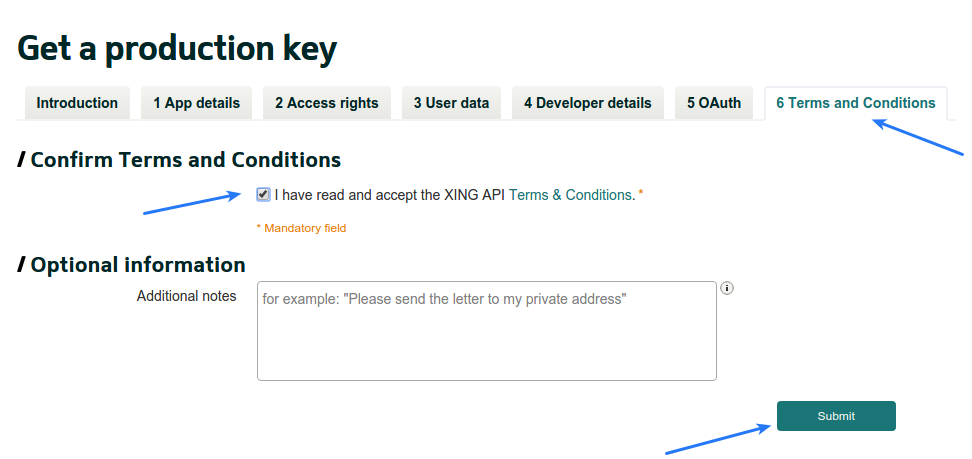
Optionally, you can specify Additional notes. Click Submit button. - You should see the notification with status Submitted
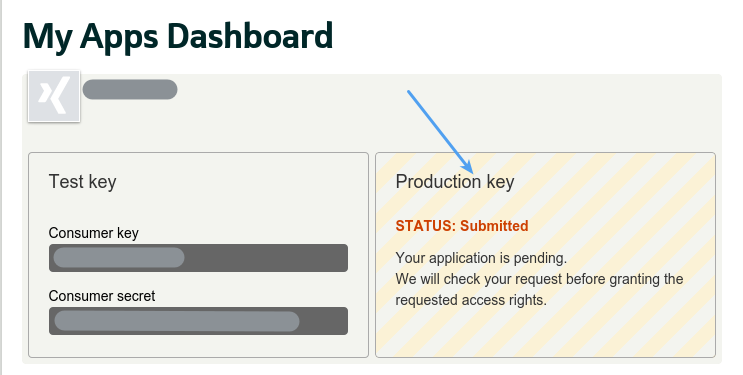
You will receive a PIN via email (PIN1), a second PIN will be sent to you by snailmail (PIN2). Once you have received PIN1 and PIN2, you can log in to your developer account, choose the appropriate application, and enter both PINs to activate your Production Consumer Key. After getting the production Consumer Key and Secret, paste these in Xing Consumer Key and Xing Consumer Secret options in Super Socializer > Social Login section in admin panel of your website.