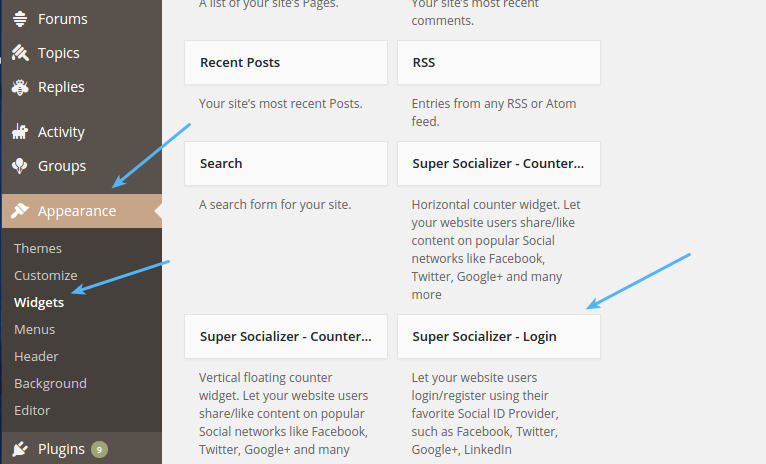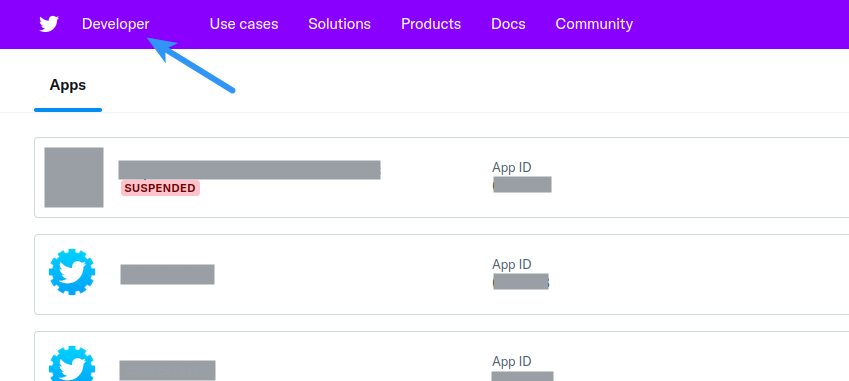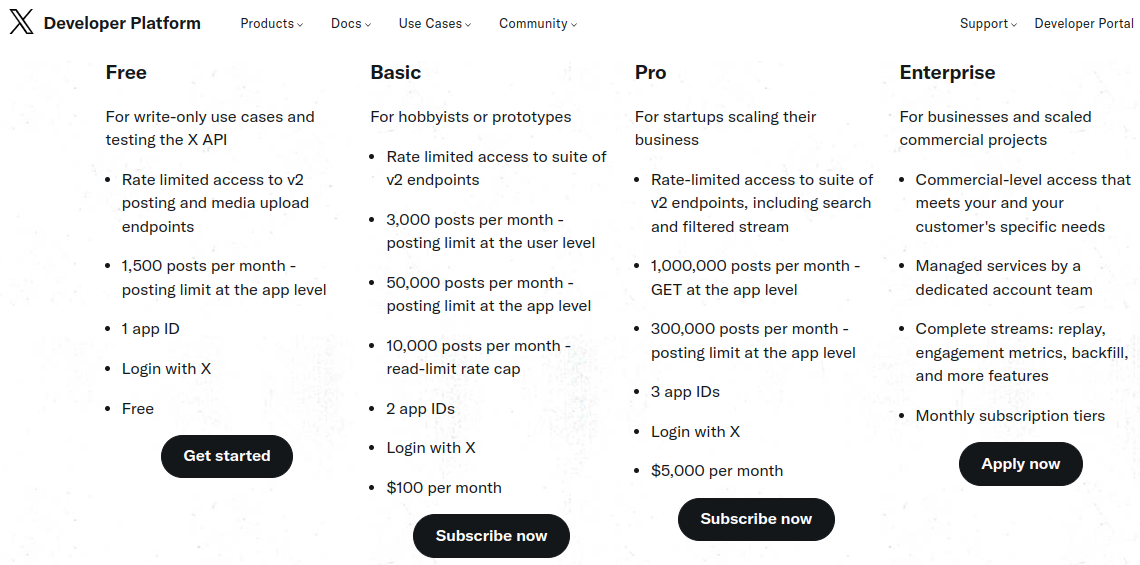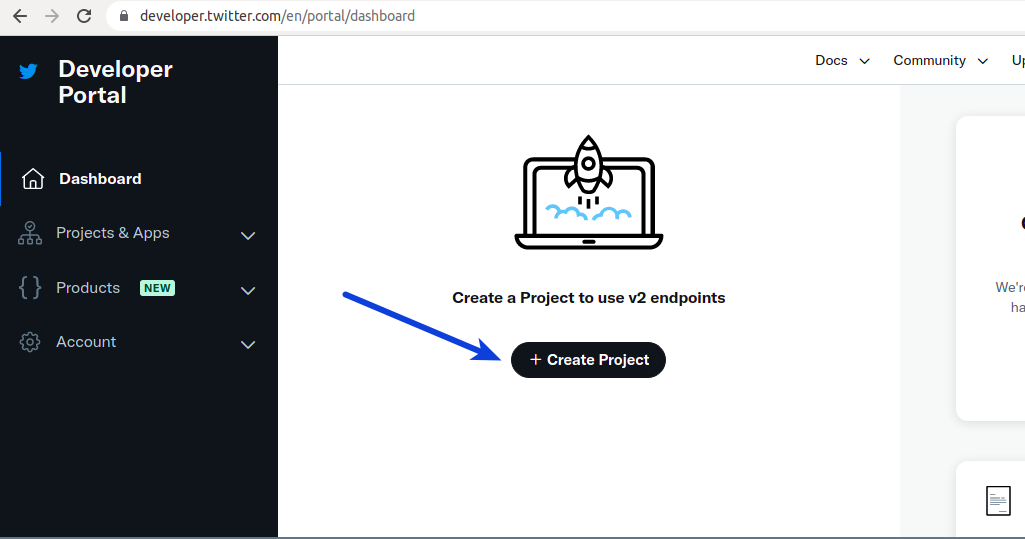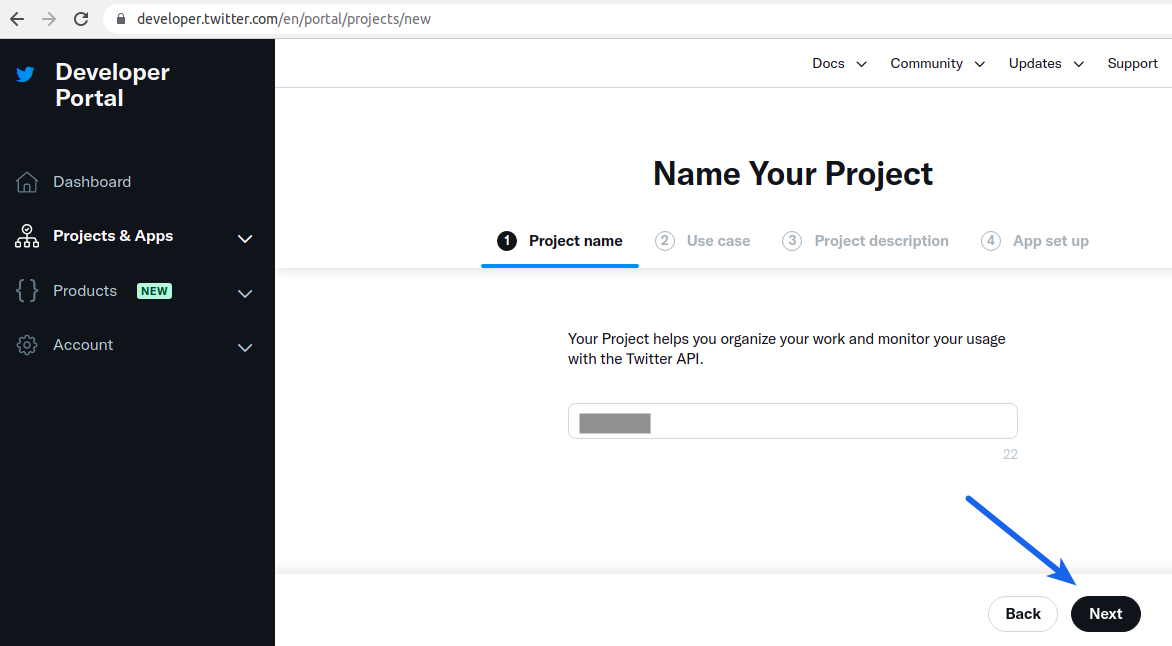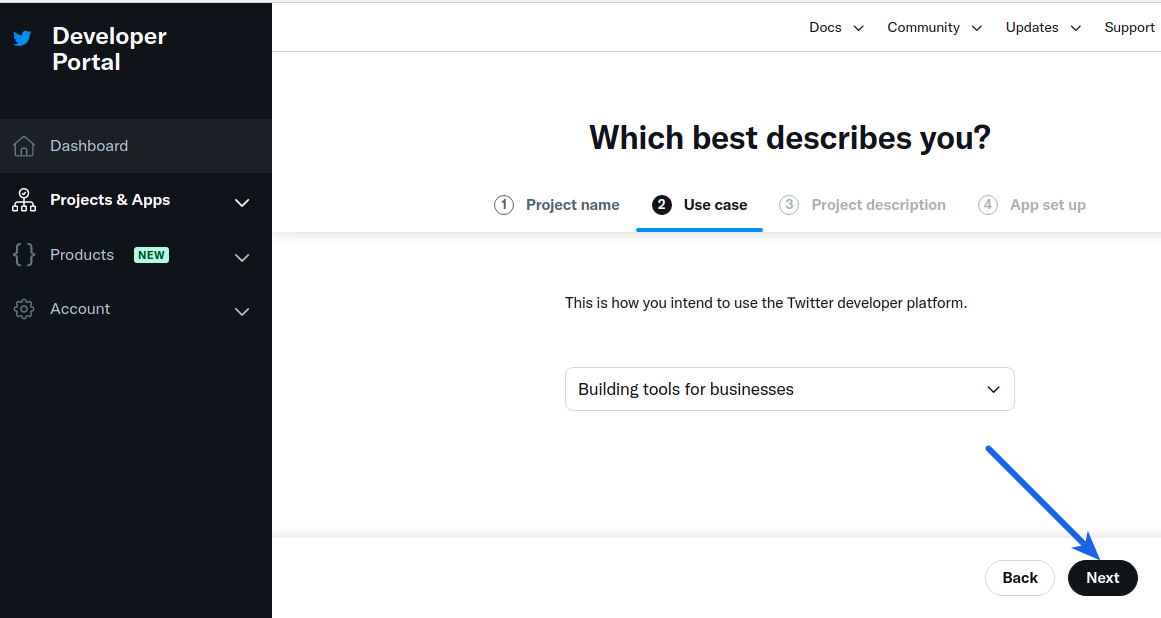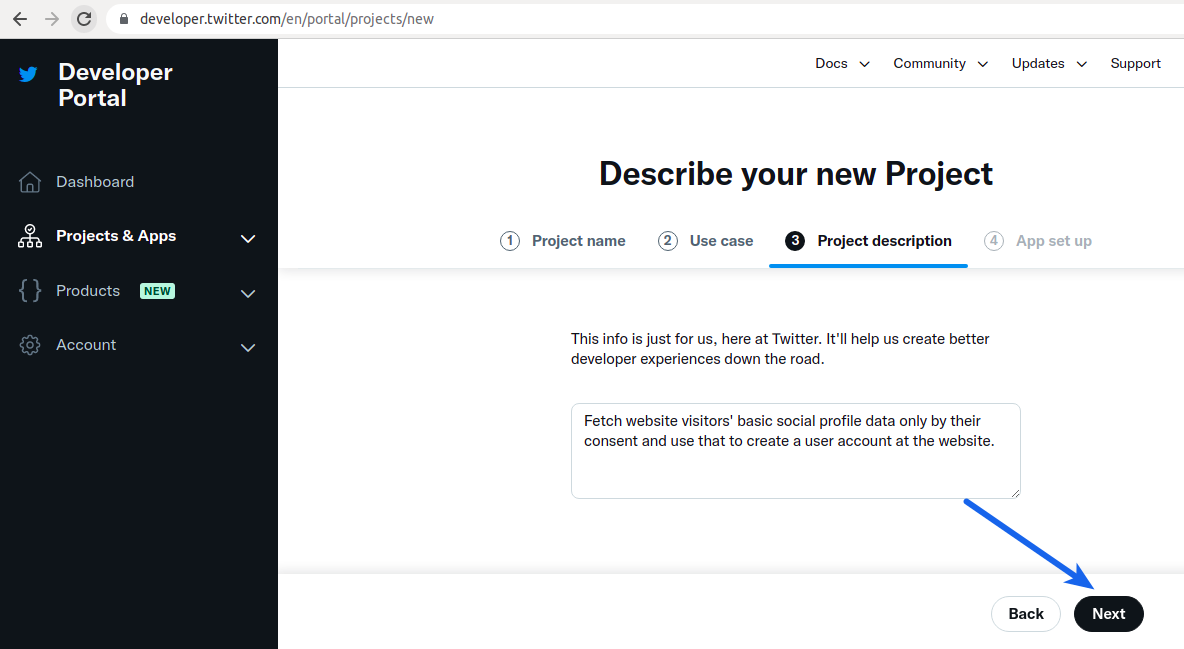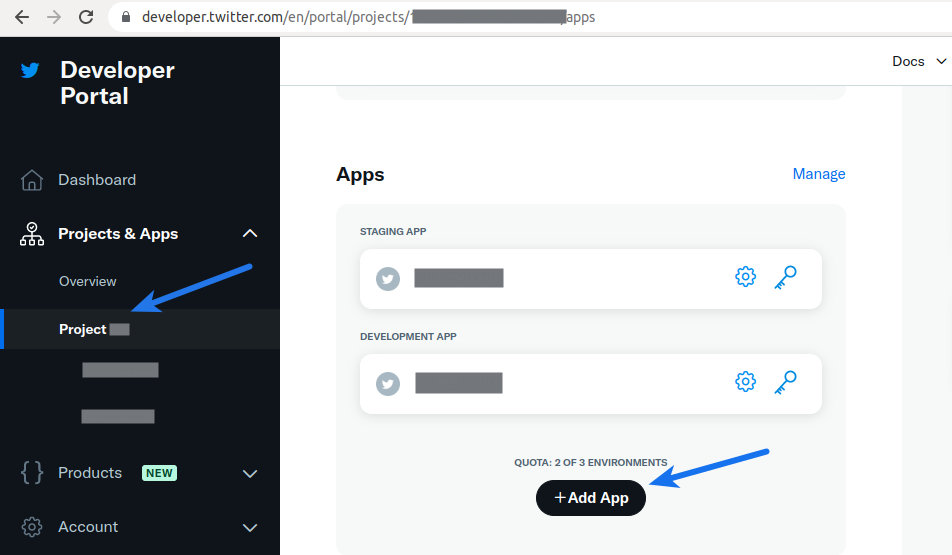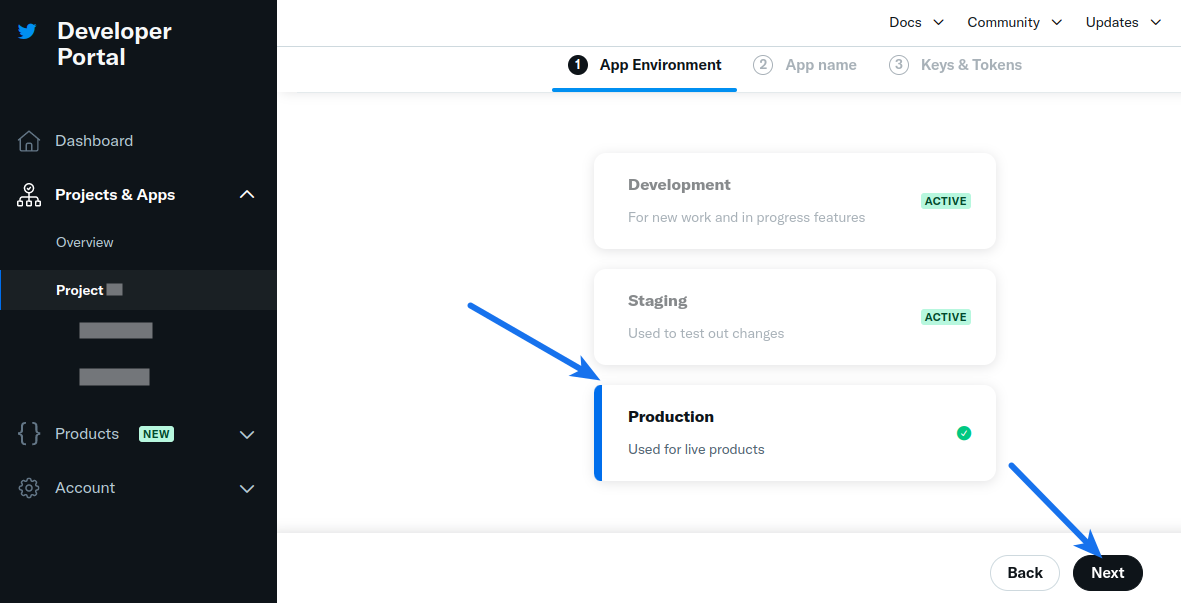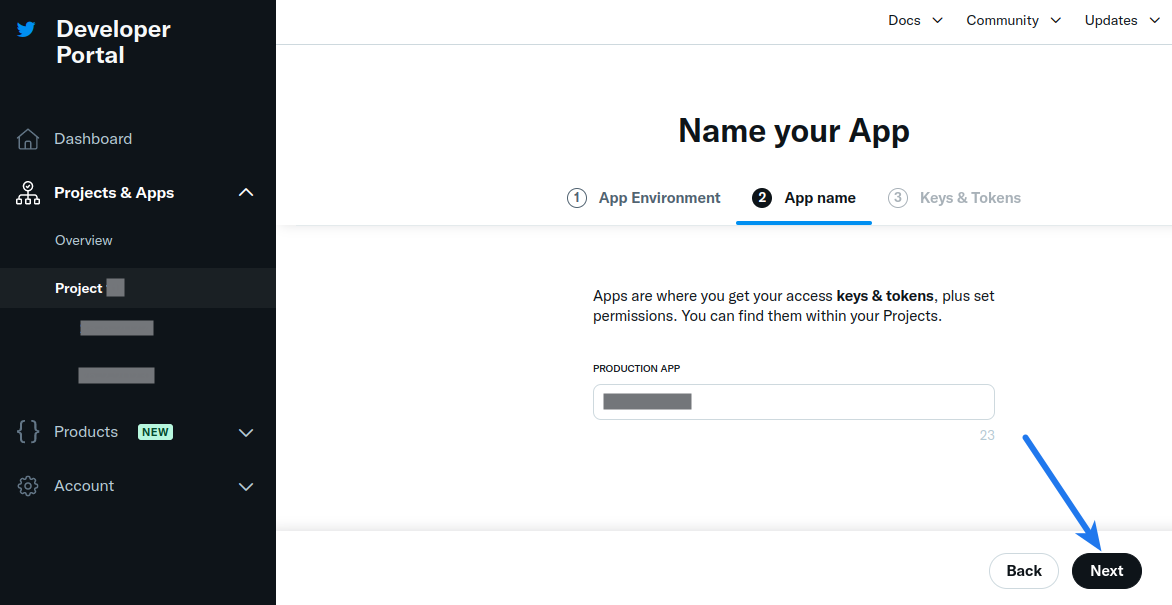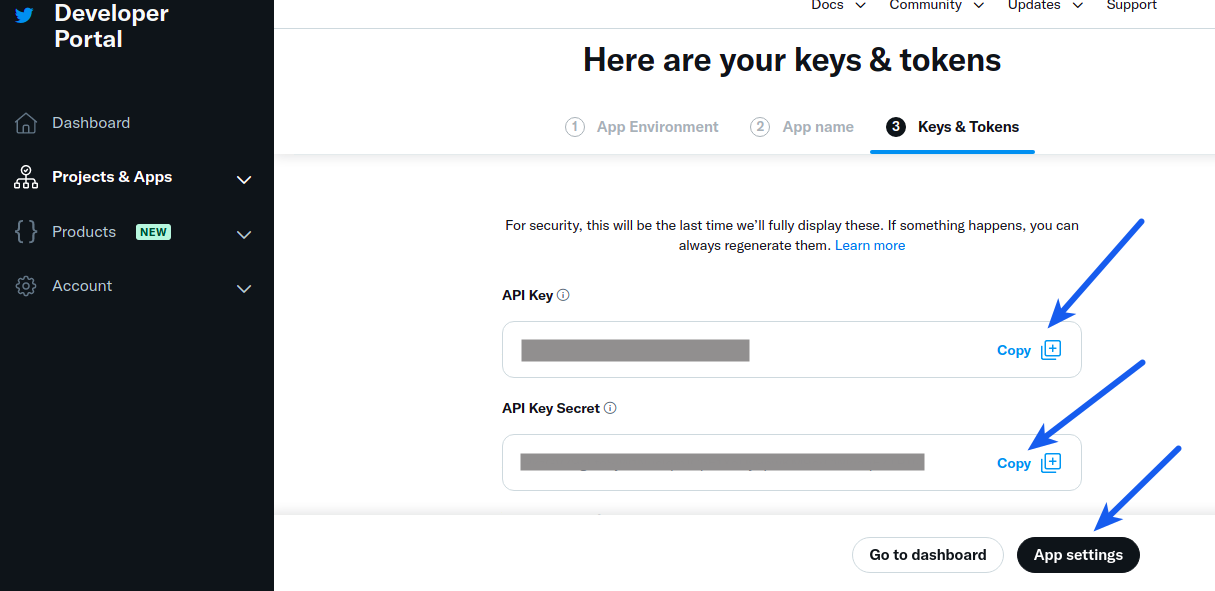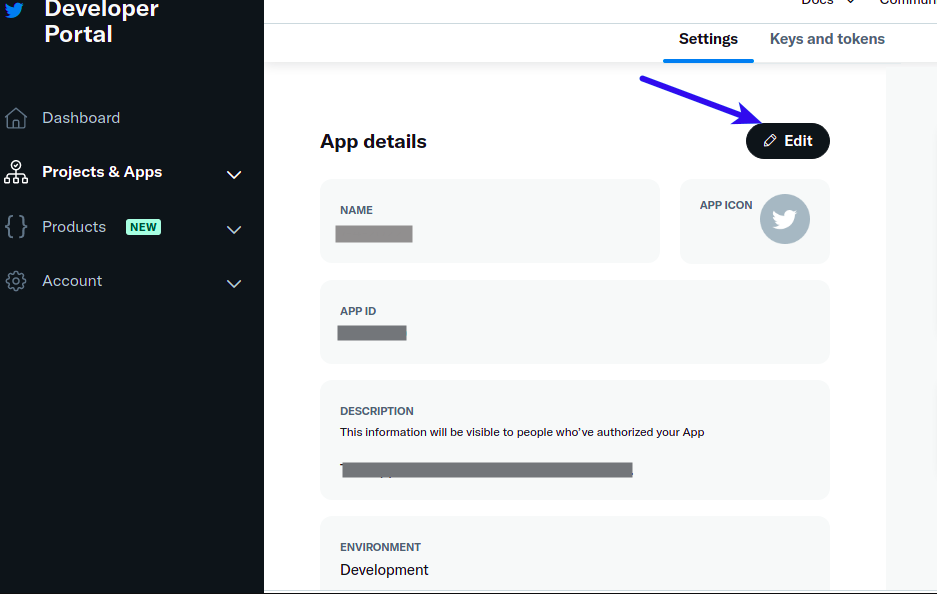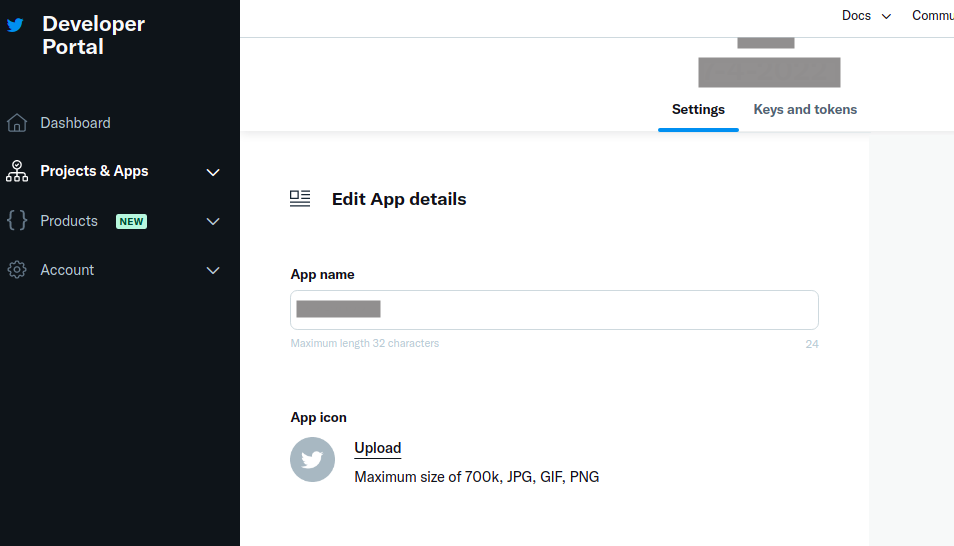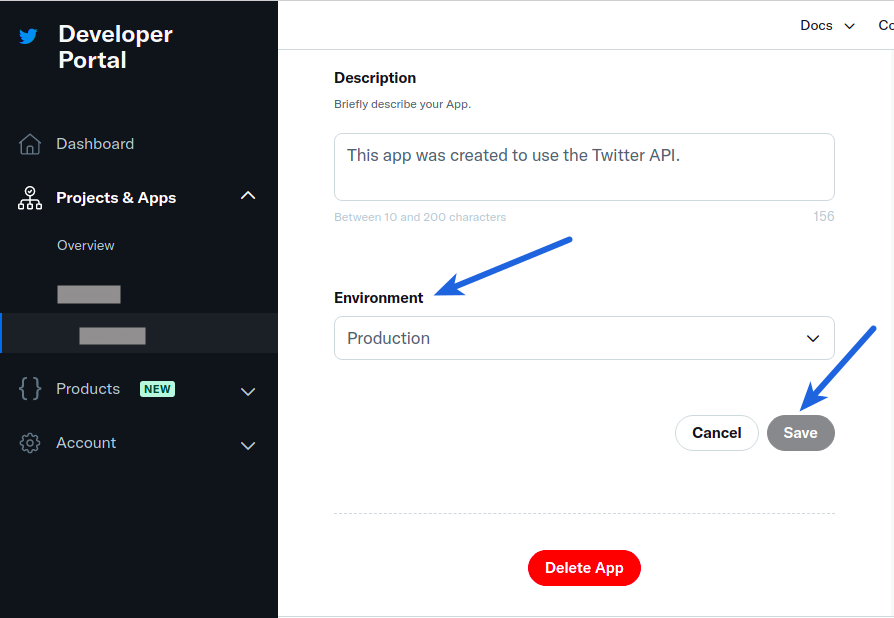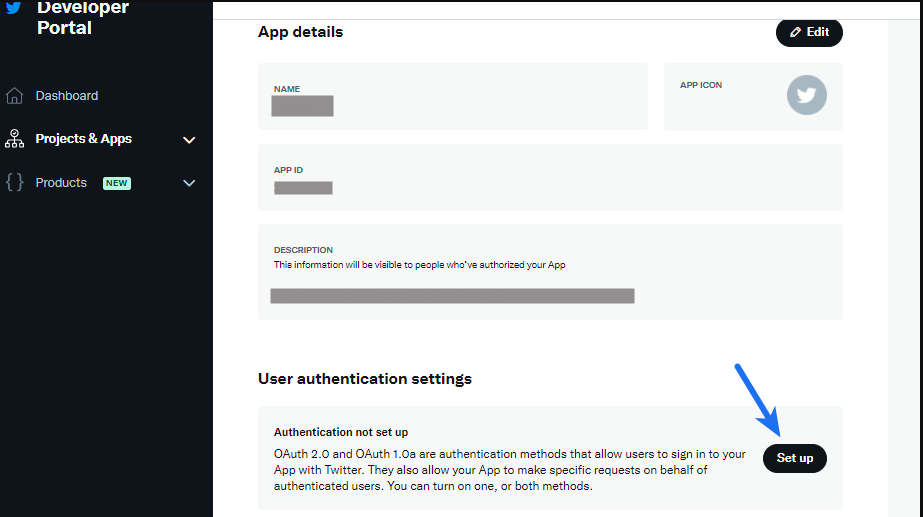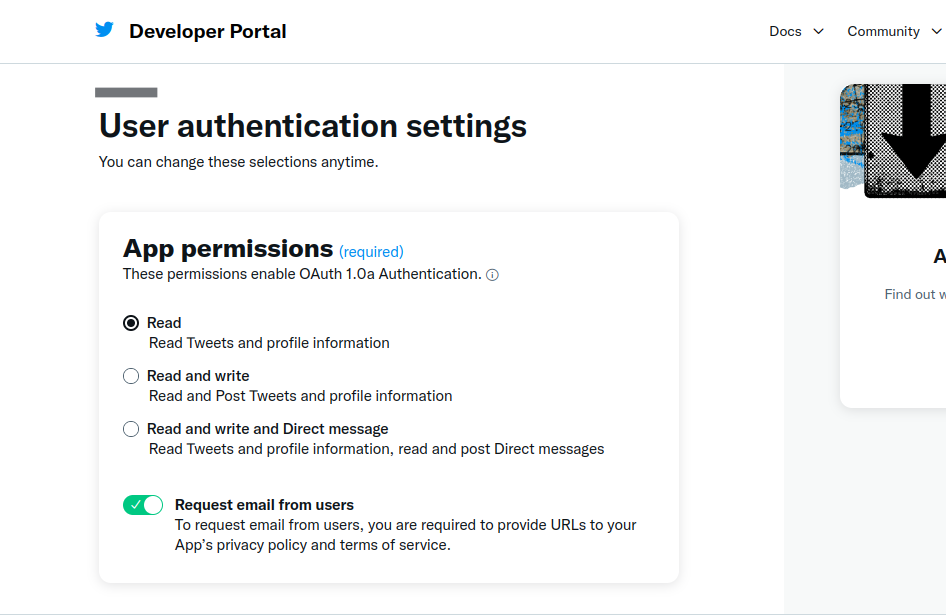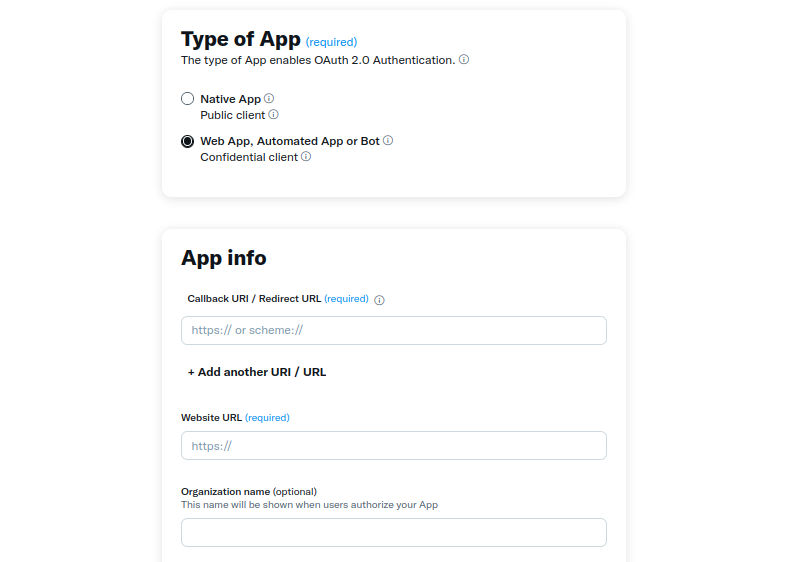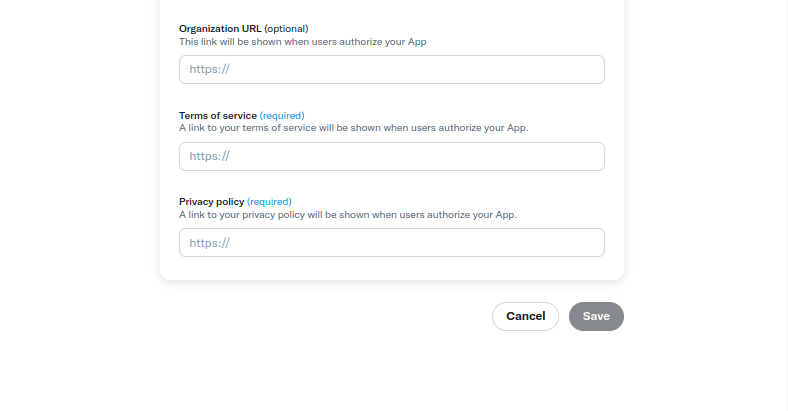If you are using Super Socializer plugin for Social Login, follow the steps mentioned below to enable social login in the content of individual page/post.
You would like to read this post to use the shortcode without causing any problems at your site.
Social Login Shortcode
Use [TheChamp-Login] Shortcode in the content of required page/post where you want to display Social Login interface.
Example
[TheChamp-Login]
You can use “style” attribute in the Shortcode to style the rendered Social Login interface.
Example
[TheChamp-Login style="background-color:#000;"]
You can use “title” attribute in the Shortcode to specify title above Social Login interface. This will be displayed if user is not logged in.
Example
[TheChamp-Login title="Login with your Social Account"]
You can use “show_username” attribute in the shortcode to show username, avatar and logout link to logged in users.
Example
[TheChamp-Login show_username="ON"]
You can use “redirect_url” attribute in the shortcode to specify a custom redirection url to redirect users to after social login.
Example
[TheChamp-Login redirect_url="https://yourwebsite.com/redirect-here-after-social-login"]
You can use shortcode in PHP file as following
<?php echo do_shortcode('SHORTCODE') ?>
Replace SHORTCODE in above code with the required shortcode like [TheChamp-Login style=”background-color:#000;”], so the final code looks like following
<?php echo do_shortcode('[TheChamp-Login style="background-color:#000;"]') ?>
Widget
You can navigate to the Appearance > Widgets section from the left sidebar and enable Super Socializer – Login widget in the required area